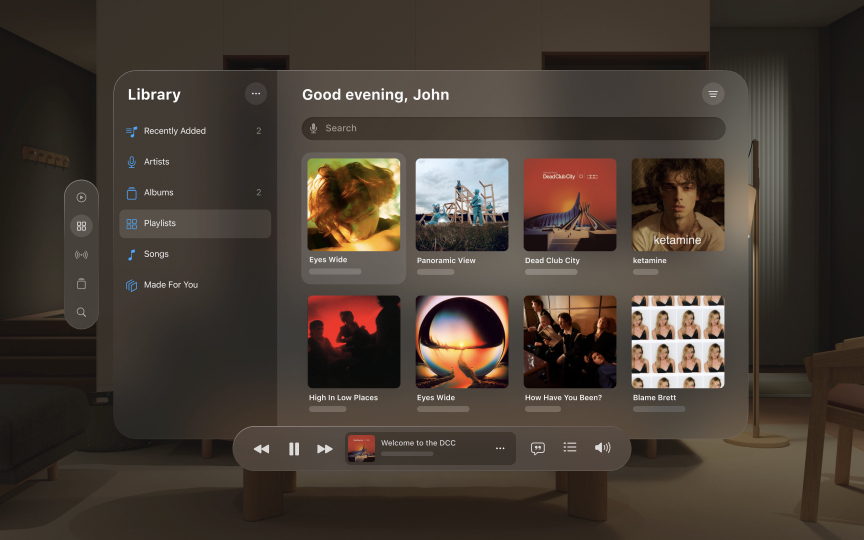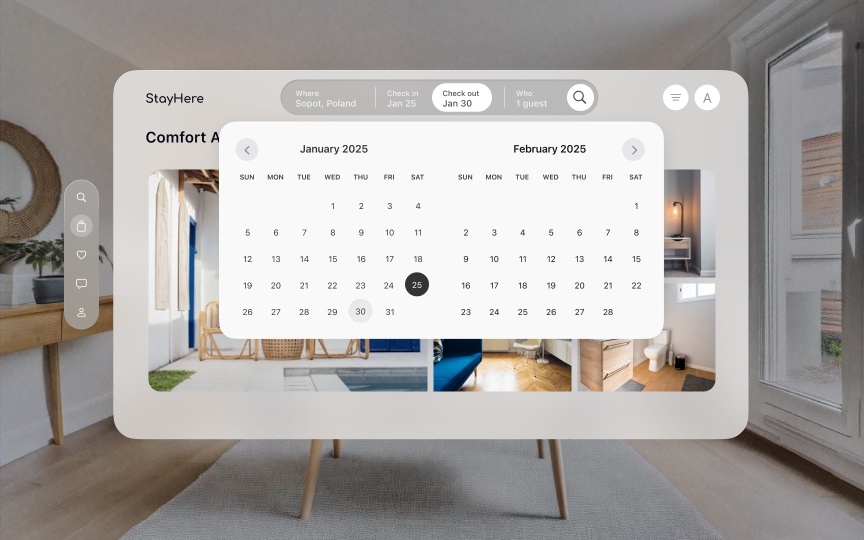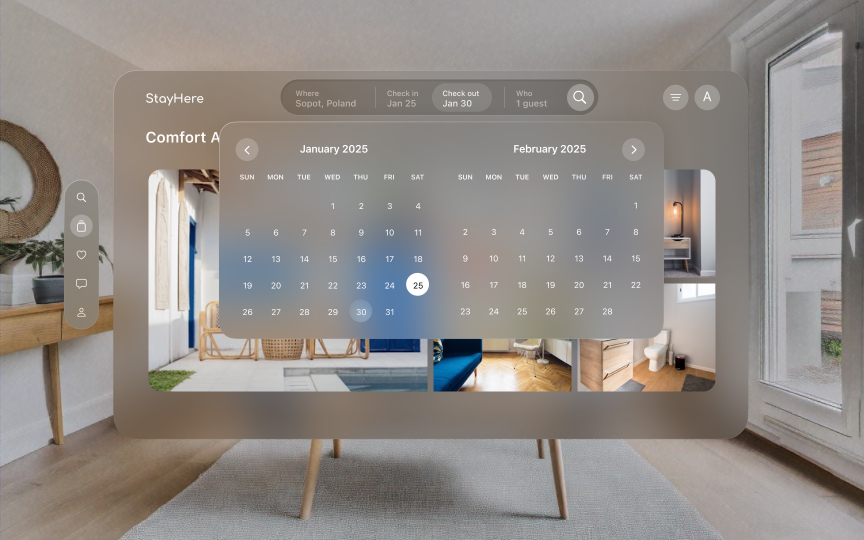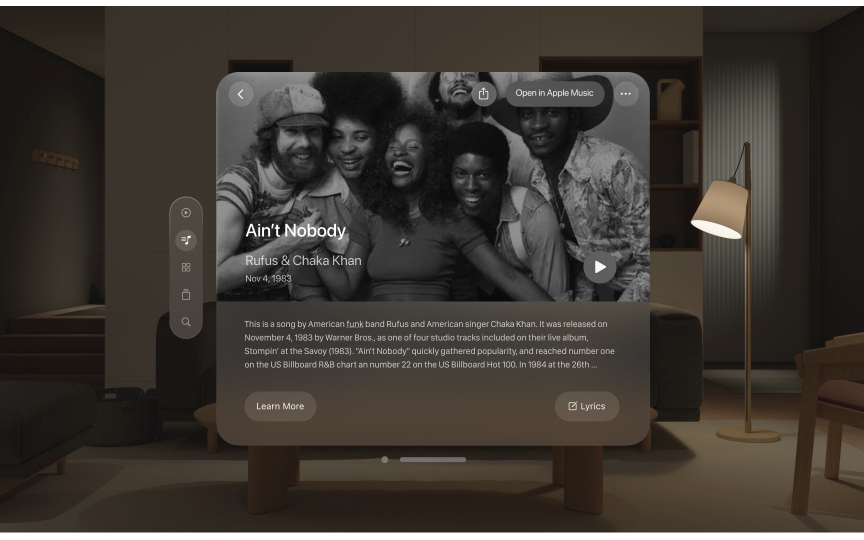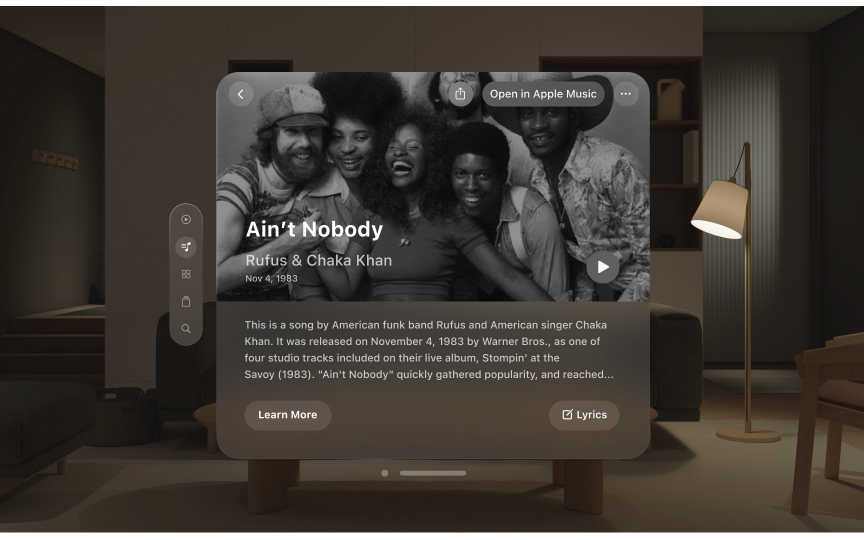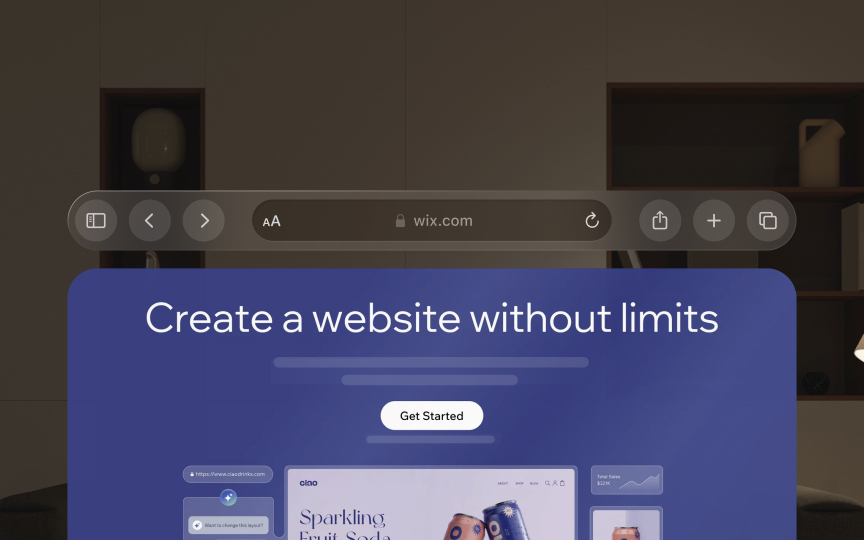Spatial Computing for visionOS
Design intuitive spatial experiences that blend digital content with physical space.
Spatial computing moves apps and content into the space around us. In visionOS, digital elements aren't trapped behind a screen — they live in 3D space where users can see and interact with them naturally. Windows can float freely or stick to surfaces, while interfaces respond to where users look and how they move their hands. Content adjusts based on how far away it is, just like real objects do.
This new approach changes how apps behave and how people use them. Rather than tapping on flat screens, users reach out to grab and move content. Instead of scrolling through long lists, they can spread items out in space. Text and images can appear at comfortable reading distances, while controls stay within easy reach.
The system understands rooms and surfaces, letting apps place content in ways that make sense — like putting a calendar on a wall or floating a video player in a cozy viewing spot. Multiple users can see and work with the same content, creating new ways to collaborate and share experiences. Despite these new capabilities, visionOS keeps familiar features from other Apple devices while adding depth and space awareness, helping users feel confident as they step into spatial computing.
visionOS brings apps and
Core features:
- Space use: Apps can place windows and 3D objects anywhere in the room, blending digital content with real surroundings through passthrough
- Viewing modes: Apps work in Shared Space with other apps, or can switch to Full Space for focused experiences
- Natural control: Users look at what they want to interact with and use simple hand gestures, much like real-world interactions
- Comfort focus: Content moves and adjusts with head position, letting users stay comfortable while using apps
These features change how apps work and how people use them. The system helps by placing content at comfortable distances and adjusting its size based on how far away it appears.
Different tasks need different amounts of immersion. Regular windows work best for everyday tasks, while deeper immersion fits special experiences that need more space or focus.[1]
Pro Tip: Choose simpler viewing modes for basic tasks — save full immersion for moments that truly need it.
Spatial computing introduces fundamental changes in how users view and interact with
Field of view characteristics:
- Primary zone: Centered in users' natural line of sight, this area suits focused tasks and detailed content. Interface elements here receive direct attention and enable precise
interaction . - Peripheral zone: Extends beyond central vision, suitable for supplementary content. Elements here should be larger and simpler to remain visible without eye strain.
Content clarity adapts automatically based on where it appears in the visual field. Text and fine details work best in primary zones, while ambient information and large visuals can extend into peripheral areas.[2]
Pro Tip: Keep critical interface elements within 30 degrees of users’ forward gaze to maintain comfortable viewing angles.
Distance plays a crucial role in spatial interface design.
Distance zones:
- Close range (arm's length): Optimal for detailed tasks and frequent interactions. Text appears sharp, and controls respond precisely to hand movements.
- Mid-range (1-3 meters): Suits general content viewing. Windows maintain good visibility while requiring less visual focus.
- Far range (beyond 3 meters): Reserved for ambient information. Content integrates with the broader environment.
The system supports 2 scaling types: dynamic scaling for windows to maintain consistent visibility at any distance, and fixed scaling for objects that should behave like physical items, appearing smaller as they move away.
Pro Tip: Match content placement to its purpose — detailed work close up, general viewing mid-range, ambient info far away.
Spatial computing introduces unique ways users interact with
Core
- Eye tracking: Users look at interface elements to indicate intent. The system highlights content under focus, creating natural selection flows without physical input.
- Hand gestures: Simple pinch and tap gestures complete actions. Users can interact from a relaxed position, avoiding arm fatigue during extended use.
- Combined input: Looking at content while making hand gestures creates precise interactions. This two-step pattern prevents accidental activation while maintaining natural flow.
visionOS supports both indirect and direct manipulation. Indirect gestures work best for most tasks, letting users keep their hands in a comfortable position. Direct touch suits occasional tasks that benefit from precise spatial control.[3]
Windows in visionOS use glass material and specific behavior patterns that support natural
Core window behaviors:
- Position constraints: Windows stay within users' comfortable field of view.
Content appears at optimal viewing distances with proper depth relationships. - Content boundaries: Windows maintain clear bounds, with system controls appearing just outside their edges. Interactive elements need proper spacing for comfortable viewing.
- Content depth: While 2D content stays within window bounds, 3D content can extend along the z-axis with system-managed clipping.
Design principles:
- Center important content and controls for easy discovery
- Use ornaments for additional controls outside window bounds
- Maintain 60-point minimum spacing between interactive elements
- Prevent content from interfering with system controls[4]
Pro Tip: Keep interactive elements centered and well-spaced for comfortable eye-tracking and selection.
Apps in visionOS need to understand the real world around them. This helps them place
How apps see your space:
- Room understanding: Apps can see walls, floors, and surfaces in your room. This lets them place windows and objects in spots that feel right, like hanging a virtual photo on a real wall.
- Light matching: Digital content picks up on real-world lighting. When light changes in your room, shadows and reflections adjust to match, making everything feel more connected.
- Surface recognition: Apps can find stable spots to place content. A virtual desk calendar might sit naturally on your real desk, staying in place as you move around.
Key design points:
- Keep content within physical room boundaries
- Match the depth of real and digital objects
- Adjust content brightness to room lighting
- Consider how content looks from different positions
Pro Tip: Try placing your app's content in different room setups to make sure it fits well anywhere.
Text presentation in visionOS adapts classic typographic principles for spatial computing while maintaining familiarity across Apple platforms.
How typography adapts to spatial design:
- Weight adjustments: Text uses slightly heavier weights than other platforms. Body text shifts from regular to medium weight, while titles move from semibold to bold for better contrast.
- Spacing optimization: Tracking increases to improve legibility in spatial environments. Letters maintain clear spacing at various viewing distances.
- New editorial styles: Special font styles support wide, editorial-style
layouts unique to spatial design, including Extra Large Title options.
What ensures clear text in space:
- Use system fonts optimized for spatial legibility
- Choose appropriate weights for viewing conditions
- Avoid lightweight fonts at large scales
- Maintain consistent semantic styles across platforms
- Test readability at various distances
Pro Tip: Test text readability from different angles and distances, especially for content that requires extended reading.
Glass material in visionOS creates a visual foundation that adapts to different environments while maintaining
How glass material works:
- Environmental adaptation: Windows automatically adjust their appearance based on surroundings. Glass responds to lighting conditions, from bright daylight to evening darkness.
- Visual depth: Specular highlights and
shadows help establish window position in space. This subtle physicality makes interfaces feel natural in any environment. - Transparency balance: Glass allows subtle visibility of background content while maintaining focus on current tasks. This creates a lighter feel and helps users stay aware of their surroundings.
How to use materials effectively:
- Avoid solid, opaque windows that feel heavy
- Use darker materials to separate content sections
- Apply lighter materials to highlight interactive elements
- Prevent stacking of light materials to maintain
contrast - Let system materials handle light and dark adaptation automatically
Pro Tip: Test your interface in various lighting conditions to ensure content remains clear and visually comfortable.
Visual and physical comfort form the foundation of successful spatial interfaces. Extended use of spatial computing demands careful attention to natural human movement and viewing preferences.
Comfort fundamentals:
- Natural viewing zones:
Content should live where eyes naturally focus — straight ahead and slightly below eye level. Extreme angles force uncomfortable head and neck positions, quickly leading to fatigue. - Interaction spaces: Active elements need to respect arm comfort. Place frequent controls where users can reach them without extending arms or holding uncomfortable positions.
- Motion and stability: Content should remain stable in space. Sudden movements or floating elements can create discomfort and break immersion.
Keep primary content centered and stable. While spatial computing offers vast positioning freedom, resist placing critical elements at edges or extreme angles. Think of comfort as a core feature, not a constraint.
References
- Designing for visionOS | Apple Developer Documentation | Apple Developer Documentation
- Spatial layout | Apple Developer Documentation | Apple Developer Documentation
- Spatial layout | Apple Developer Documentation | Apple Developer Documentation
- Layout | Apple Developer Documentation | Apple Developer Documentation
- visionOS Overview | Apple Developer