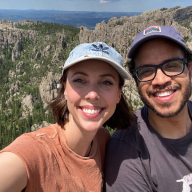LinkedIn Made Me Fix Their PDF Problem, Then Didn’t Even Say Thanks
It all started with a job interview.
You know, the kind where they give you a ridiculous amount of time to solve the world’s problems — like 30 minutes. I was pumped. This was my big shot at landing my first gig as a UI/UX designer. The challenge? Find a design problem in the wild and come up with a solution. Easy, right?I did what any logical person would do. I opened LinkedIn. Because if there’s one place guaranteed to have design issues, it’s the social network for “professionals.”
The Problem:
Scrolling through my feed, I stumbled upon a PDF someone had posted. No big deal, just a few pages. But when I tried to swipe through it, I hit a wall. No swiping. Just this annoying little slider at the bottom that seemed to be designed for ants. I thought, “Okay, LinkedIn, I see your game. Let’s make it impossible to navigate PDFs unless they’re massive.”
But the real kicker? If the PDF has more than four pages, suddenly everything works fine. Swipes, smooth transitions — it’s like magic! But anything under four pages, and you’re back to fiddling with those sliders like you’re trying to crack a safe.
Me, showing off my cool mockups on the blog: Hold on, UX enthusiasts! I didn’t submit it like this, so don’t come at me! Chill, no need to curse! *look at the page number that's what I’m trying to illustrate.
The Solution:
I figured, why not just allow swiping no matter the length of the PDF? And while we’re at it, let’s throw in a badge to show what page you’re on. People love badges. It’s like a little reward for surviving the nightmare of LinkedIn’s PDF viewer. And yes, keep the slider for those who enjoy suffering, because options are important, right?
I even mocked up the whole thing. I added a little progress bar because, why not? Everyone loves a good progress bar — it’s like seeing the light at the end of the tunnel, but for PDFs.
This is my proposed solution also still flexing my mockups
The Research:
Now, I wasn’t just shooting in the dark here. I did my homework. Or, more accurately, I did some LinkedIn stalking. Turns out, about 65% of these PDFs are either resumes or certificates. You know, small things like people’s careers and accomplishments. But sure, let’s make them impossible to view without a microscope and a PhD in slider management.
The Presentation:
I put my heart and soul into this. Designed the solution, backed it up with research (and a little bit of ranting), and presented it like I’d just discovered fire. I was sure this was going to be my ticket to a job offer. I mean, who wouldn’t want to hire the person who just fixed LinkedIn, right?
The Reality Check:
Fast forward to the end of the interview. I’m sitting there, waiting for the praise, the job offer, maybe even a LinkedIn endorsement. Instead, I get…nothing. Zilch. Nada. They ghosted me faster than you can say “user experience.”
But hey, at least I solved a problem that LinkedIn didn’t even know they had. And if you’re reading this, you now know it too. So next time you’re struggling with a PDF on LinkedIn, just remember: I tried to save you.
The Takeaway:
If you’re ever tasked with fixing a major platform’s design flaw in 30 minutes, don’t get your hopes up. You might just end up with a great story, a bruised ego, and no job offer. But at least you’ll have something to write about in your next blog post.
And LinkedIn? If you’re reading this, you’re welcome. You can thank me with a job offer. Or at least fix your PDF viewer.
Conclusion:
Life’s too short to be wrestling with sliders. So let’s make LinkedIn a better place, one PDF at a time. And maybe next time, I’ll get the job too.
P.S. No one read my blog (crying in pain)
If you really like my blog do give me a like on medium.
Have a nice day!
Reviews
0 reviews
You might also like
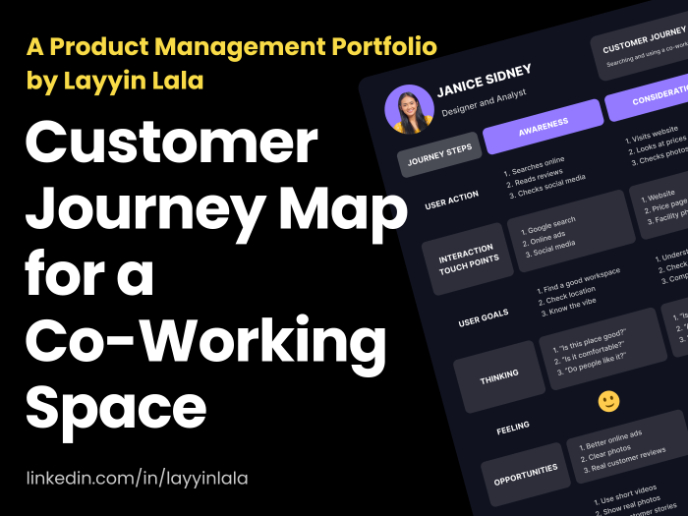
Customer Journey Map for a Co-Working Space
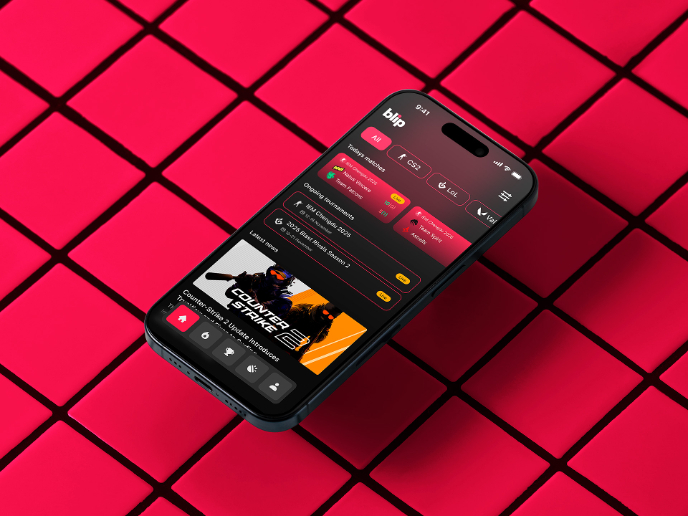
Blip - Esport app design (Light & Dark UI)
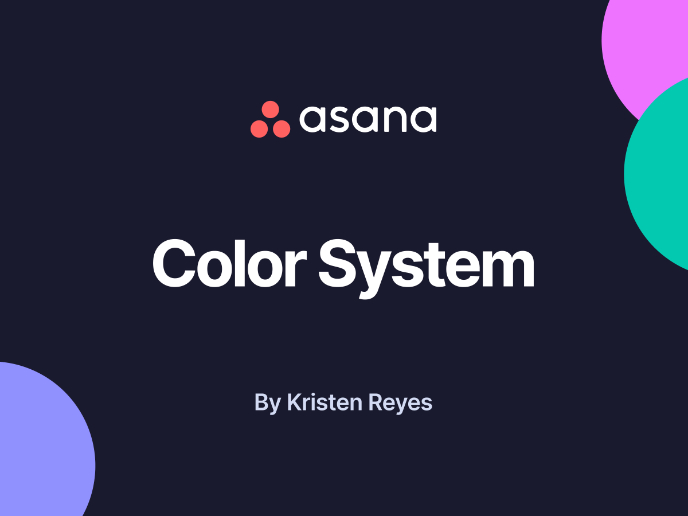
Reimagining Asana's Color System

Latios - Free Portfolio Template for UX/UI Designers
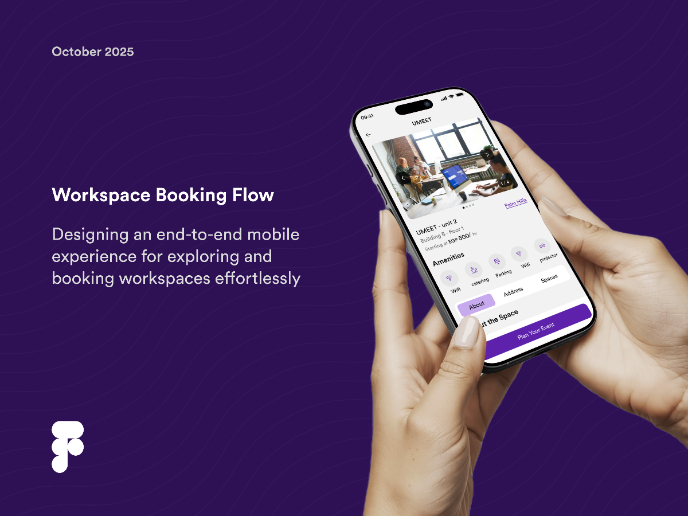
Workspace Booking Flow - UI/UX Design
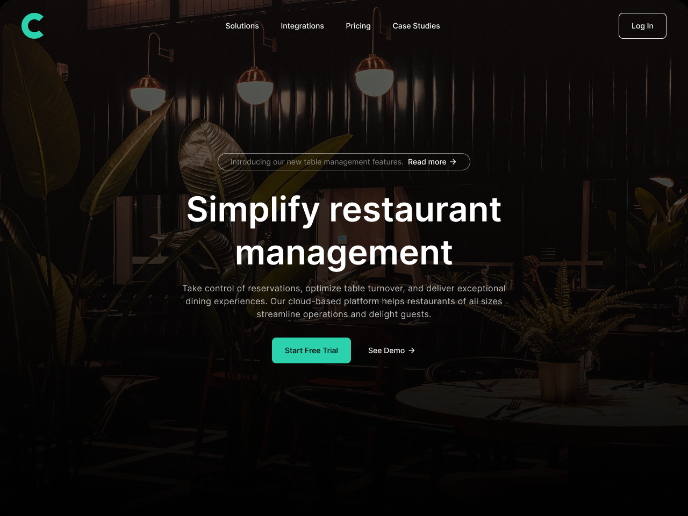
Responsive Main Screen
Popular Courses

UX Design Foundations

Introduction to Figma