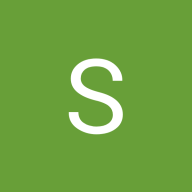Empty States For Edu App
DESIGN RATIONALE
Choice Of Illustration & Colour: I aimed to facilitate communication in a consistent, but fun way while stimulating calm.
Tone: For this, I took inspiration from Alison. I wanted to communicate friendliness to the user and make instructions, and suggestions easy to understand.
Tools used
From brief
Topics
Share
Reviews
3 reviews
The empty state screens are clean, friendly, and easy to understand. With small tweaks—like improving icon consistency, clarifying button labels, and adding short tooltips—they could guide users even better. Great job so far, keep up the awesome work! 🌟
Overall, these screens are well-designed and user-friendly, with a few minor tweaks needed to enhance the user experience further.
- Consider adding a brief description or tooltip explaining what users can expect after clicking the CTA. For example, "Browse Courses" could have a subtext like "Explore a variety of courses to start your learning journey."
- Personalize the messages if possible. For example, use the user's name in the greetings to make it feel more tailored.
- On the 404 error screen, provide specific suggestions for similar courses or popular categories to help users find relevant content quickly.
- Improve text alignment (use optical alignment)
- Icons in bottom menu are not consistent. Activate state is not prominent enough.
The wording is engaging at the images provide good visualization without being distracting. I am curious if there is a better wording for the 'View Recommendations' button so that it doesn't appear bigger though. Maybe just keep it at 'Browse Courses' like the other buttons since I am assuming that is where you are taking the user.
You might also like
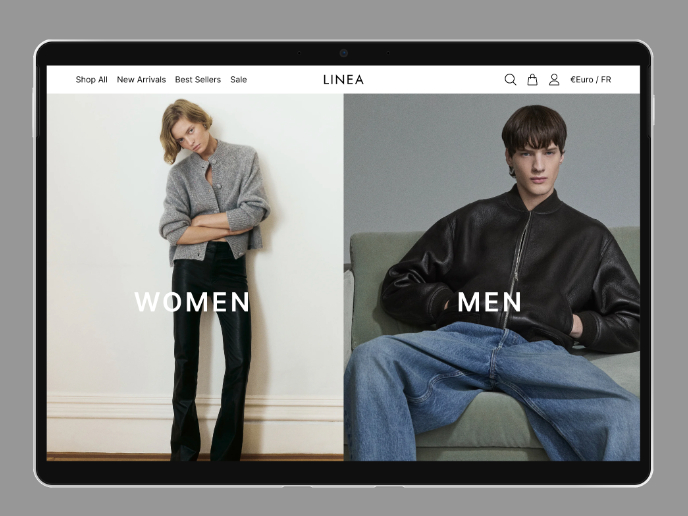
L I N E A - Minimalist Fashion Brand
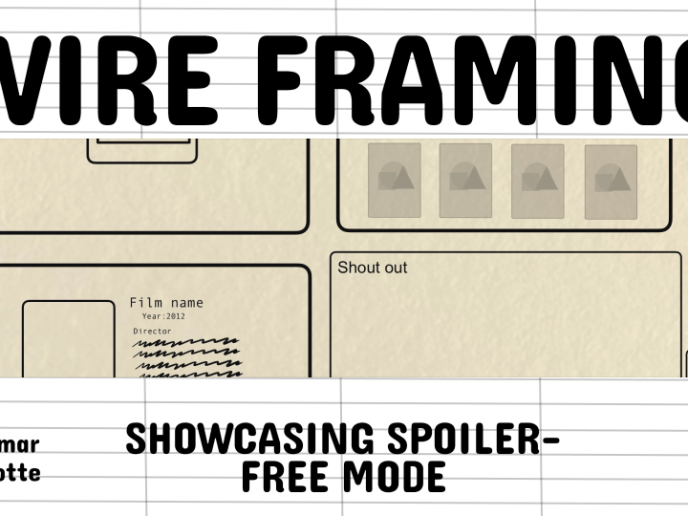
Video Streaming Service wireframe: Spoil-free mode and Interactivity

Accessible Signup Form for SaaS Platform
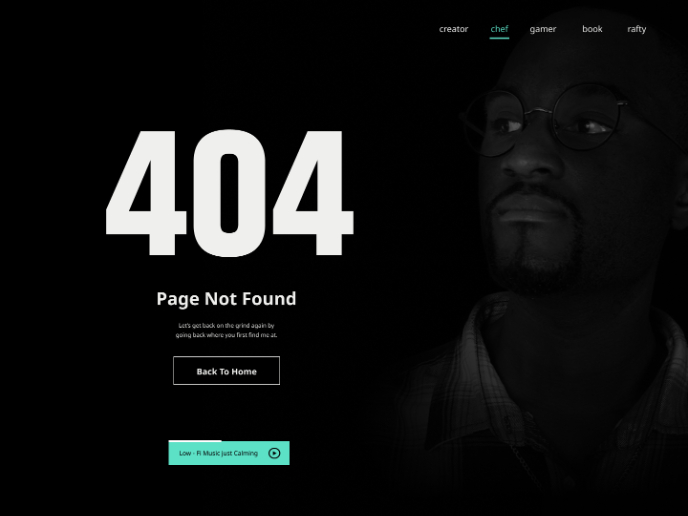
404 for Personal Website
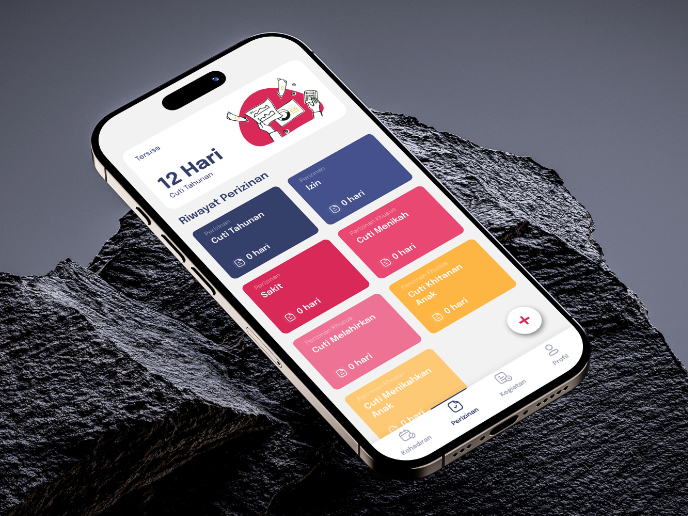
SIPALA - Attendance, Leave, and Activity Management System
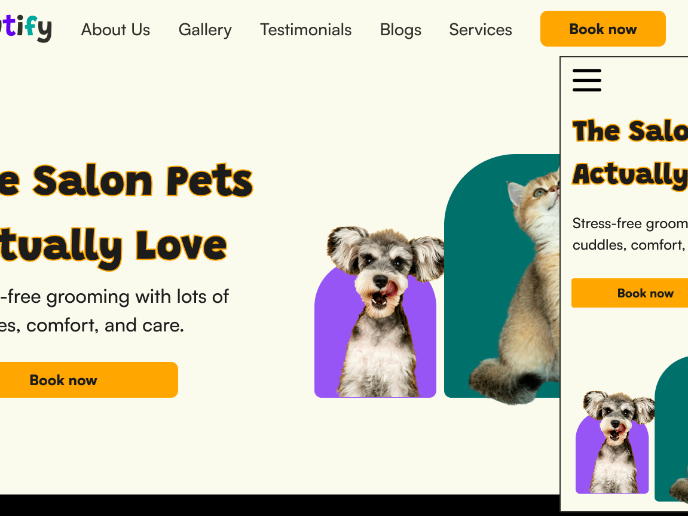
Pawtify - Responsive Landing Page Brief
Content Strategy Courses

UX Writing

Common Design Patterns