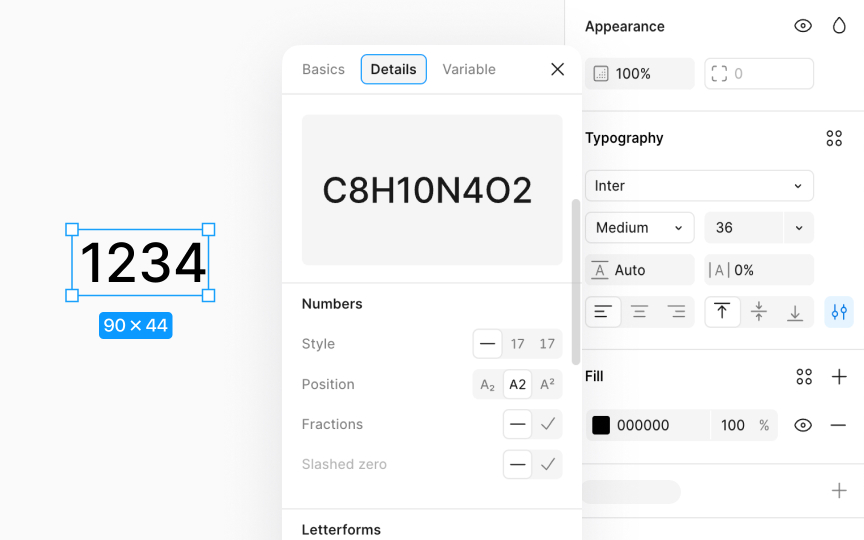Numbers settings
To adjust Numbers settings for your text:
- Select a text object on your canvas to bring up the Type settings in the Design panel on the right.
- Within the Typography section, click on Type settings icon and then select the Details tab in the window that pops up.
- Scroll to the Numbers section to find options for customizing numerical figures, which vary by font family.
Here, you will find these properties available:
- Style: Choose between proportional or monospace figures. Proportional figures adjust spacing based on character width, while monospace figures have uniform width.
- Position: Opt for subscript (below line) or superscript (above line) to change number positions, making them smaller than main text.
- Fractions: Convert numbers into fractions by typing X/X and applying the fraction feature.
- Slashed zero: Add a slash through the zero to differentiate it from the letter O.