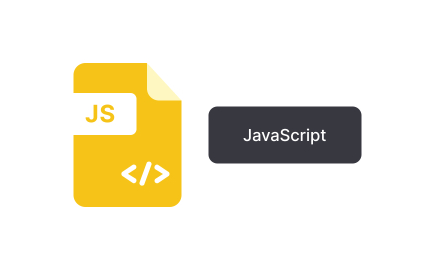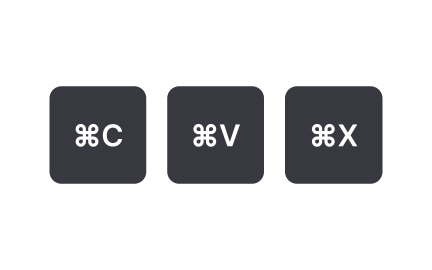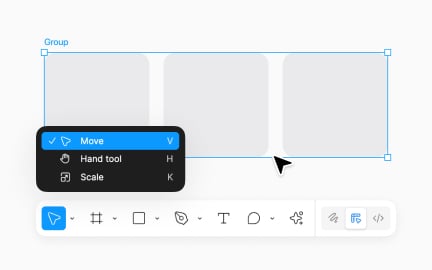Shortcuts
Shortcuts are predefined commands or key combinations that let users perform actions faster, reducing effort and improving efficiency in digital interfaces.
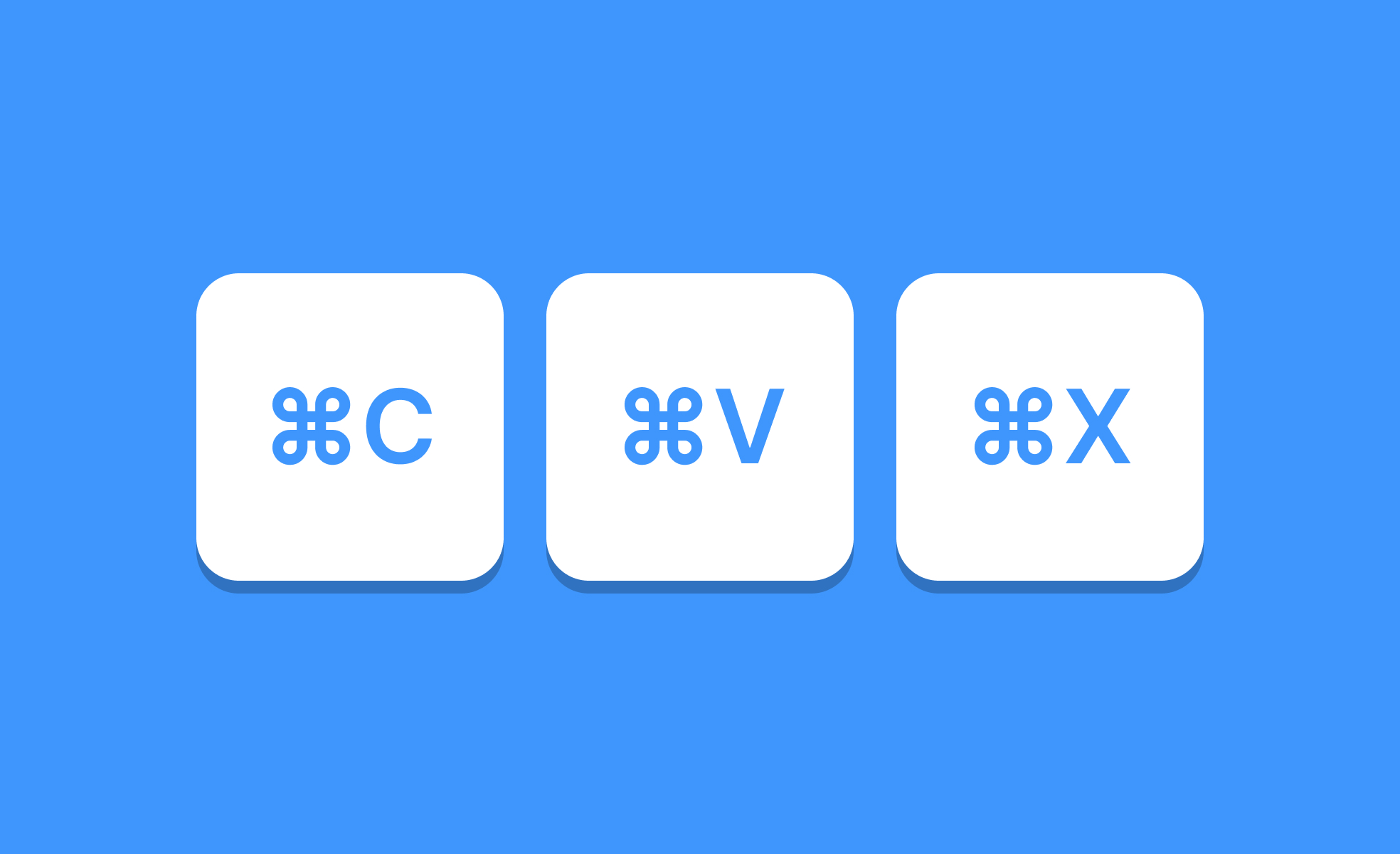
TL;DR
- Speed up tasks with key combos or quick actions.
- Reduce repetitive effort in workflows.
- Improve productivity and navigation.
- Common in software, apps, and operating systems.
Definition
A shortcut is a predefined action, often triggered by key combinations or simple gestures, that allows users to perform tasks more quickly than navigating through menus or commands.
Detailed Overview
Shortcuts are efficiency tools designed to save time and reduce friction in digital environments. Instead of forcing users to navigate through layered menus, shortcuts provide direct access to actions, significantly improving productivity. Common examples include “Ctrl + C” for copy or gesture-based shortcuts like swiping to archive an email.
A frequent question is why shortcuts matter when menus or buttons already exist. While menus provide discoverability for new users, shortcuts cater to power users who perform tasks repeatedly. By bypassing navigation, shortcuts streamline workflows, creating smoother interactions for those who are familiar with the system.
Another common query relates to memorization. Users often worry that shortcuts require learning too many key combinations. Effective design addresses this by prioritizing common actions and keeping shortcuts intuitive, often aligning them with familiar patterns across applications. Over time, users naturally adopt shortcuts that save them the most effort.
Shortcuts also play a major role in accessibility. Keyboard shortcuts allow users who cannot rely on mouse input to navigate interfaces efficiently. Similarly, customizable shortcuts enable users with specific needs to adapt tools to their workflows, ensuring inclusivity across abilities.
Teams often ask how to design shortcuts without overwhelming users. A layered approach works best: provide menus and toolbars for discoverability, while offering shortcuts for frequent actions. Advanced users can take advantage of them, but beginners can rely on traditional navigation.
Another important aspect is consistency. Shortcuts must behave the same across contexts to avoid confusion. For example, “Ctrl + S” should save in every application where saving applies. Inconsistent shortcuts increase cognitive load and erode trust.
Finally, shortcuts have strategic value. They signal to users that the product values efficiency, supporting professionals who rely on speed.
Learn more about this in the Keyboard Shortcuts Exercise, taken from the Intro to Menus in UI Lesson, a part of the UI Components I Course.
Shortcuts provide efficiency for users who perform repetitive tasks. Menus ensure discoverability for beginners, but shortcuts save time once users are familiar with workflows. Both systems work together, serving different user needs.
This balance ensures usability across a spectrum of expertise, from casual users to advanced professionals.
Too many shortcuts overwhelm users, while too few fail to add value. A good approach is to focus on the most frequent actions, copy, paste, save, undo, and gradually expand based on user demand.
Providing customization lets users define their own shortcuts, ensuring flexibility without clutter.
Keyboard shortcuts are essential for users who cannot rely on mouse input. They allow navigation, editing, and interaction without requiring point-and-click actions. Customizable shortcuts adapt to individual needs, creating inclusive workflows.
Accessibility considerations ensure shortcuts serve as more than a convenience; they become a necessity for equitable use.
Shortcuts that align with familiar conventions, such as “Ctrl + C” for copy, reduce learning effort. Clear documentation, tooltips, and reminders in menus also help users adopt them naturally over time.
By reinforcing shortcuts through visibility and consistency, products encourage gradual learning without pressure.
Consistency ensures users don’t have to relearn shortcuts across contexts. A universal command like “Ctrl + Z” for undo works across text editors, design tools, and browsers, creating confidence and reducing cognitive load.
Inconsistent shortcuts erode trust and frustrate users, slowing workflows instead of improving them.
Recommended resources
Courses

UX Design Foundations

Design Terminology

Common Design Patterns
Assessments

Figma