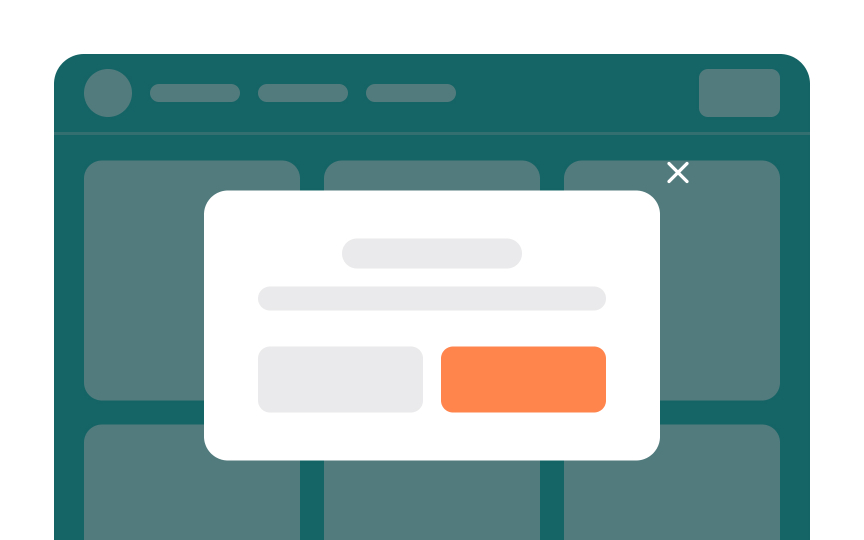Modal
Modals are pop-ups that disable the rest of the elements on the page while keeping them visible. A well-designed modal used responsibly can improve the user's experience and make your interface less cluttered. When used poorly (such as for an advertising popup that interrupts the user’s experience), they can drive away users.
Modals should be used sparingly, either in response to an action users have taken or to warn them about something important. This is because any time a modal is triggered indirectly, it interrupts the flow of whatever the user was doing originally. So, only use them when the benefit outweighs that interruption.