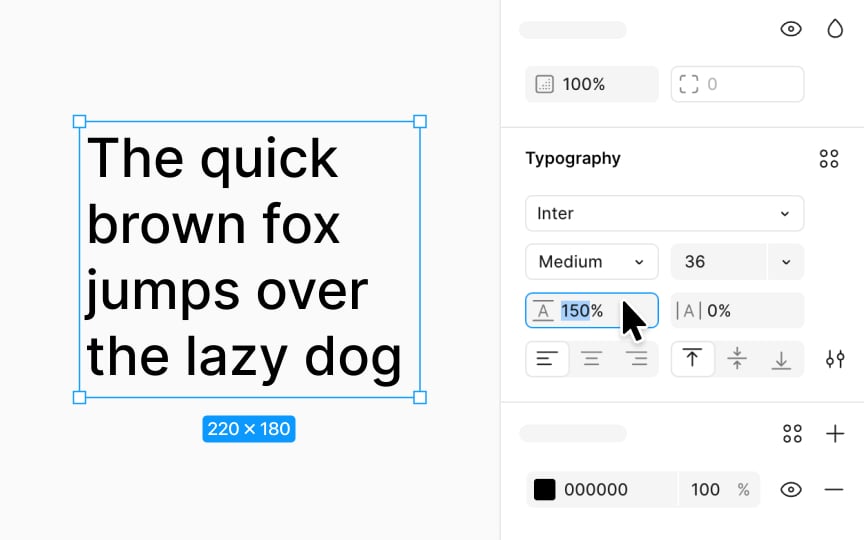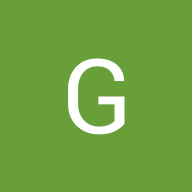Adjusting line height
Line height lets you set the space between lines of text to make your paragraphs clear and pleasant to read. It's also known as line spacing. If line heights are too tight, reading becomes tough. If they're too loose, your text might spread out too much.
To adjust this, use the line height field in the Typography section of the Design panel. It's marked by the icon illustrating a capital A with top and bottom lines. Or, use the following shortcuts:
- Mac: Press Shift Option and < to make it bigger or > to make it smaller
- Windows: Press Alt Shift and < to increase, or > to decrease.
You can choose a specific line height in pixels (px) or as a percentage (%) of the font size.
Figma automatically uses the default line height that's built into the font, known as Auto. By default, Figma uses the font's own line height, but you can easily switch between fixed and percentage values. Figma will then adjust your choice to the nearest pixel, ensuring your text looks just right.