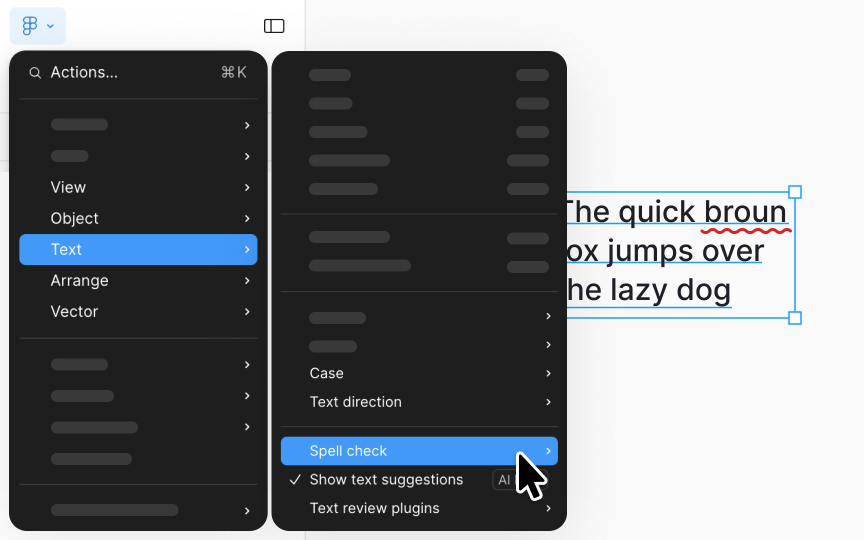Using spell check
Even for native speakers, typos are inevitable. Figma's spell check underlines spelling mistakes with a squiggly red line.
To correct these errors:
- Right-click on the misspelled word to see a list of corrections.
- Click on the word and press Tab to swiftly choose the first suggestion.
For trickier spelling challenges, you can use a plugin like SPELLL.[1] Such plugins not only catch complex errors but also allow you to add new words to your dictionary and manage your text efficiently, all without leaving the Figma application.
If you write text in languages other than English or Russian, spell check is disabled by default. To enable spell check, go to Text > Spell check in the Main menu and click Check spelling. Before doing so, ensure you have installed your language via the Figma font installer.