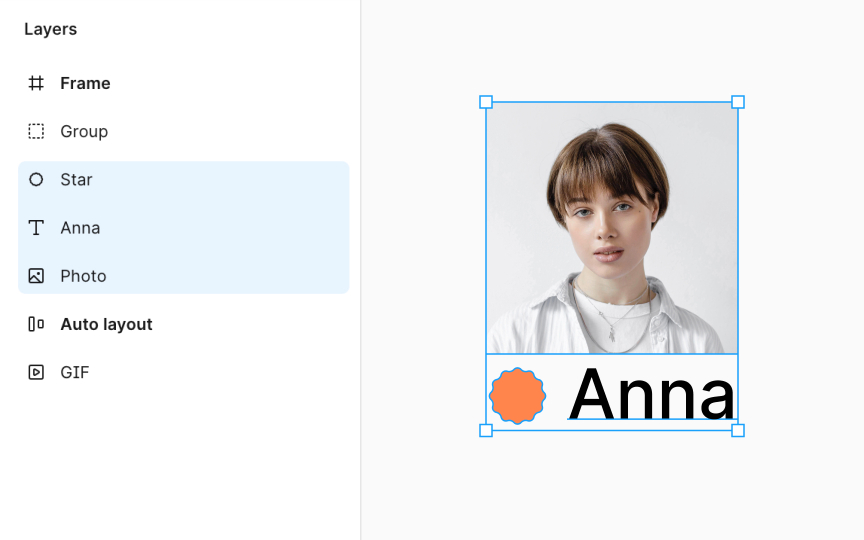Selecting layers
To select a layer, simply click on it in the canvas area where your design is visible. If you're looking to select multiple layers at once, click on the first layer, hold Shift and click on the last layer. This allows you to manipulate several layers simultaneously, ideal for moving or applying changes to a group of continuous layers.
While selecting multiple layers that are not continuous, hold:
- Mac: Command
- Windows: Ctrl
For a more structured approach, select layers from the Layers panel on the left side of the interface. It displays a hierarchical list of all the layers and frames in your project.
Pro Tip: You can also click and drag in the canvas to create a selection marquee around multiple layers.