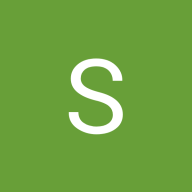Button System for Fintech
For this design challenge, I'll choose a banking app as the tech platform, and I'll be designing for smartphones (Web,iOS and Android). Mobile banking apps typically require a variety of button priorities to facilitate different user actions and account interactions.
Button Types:
- Primary Button: Used for critical actions such as transferring money, paying bills, or confirming transactions.
- Secondary Button: Used for less critical but still important actions such as editing profile information or adding beneficiaries.
- Tertiary Button: Used for minor actions like navigating to additional information, accessing help sections, or canceling an action.
- Disabled Button: Inactive state for buttons that cannot be interacted with, often due to incomplete form fields or unavailable features.
Button States:
- Default State: The default appearance of the button when it's ready to be interacted with.
- Hover State (for web): Visual feedback when the user hovers over the button.
- Pressed State: Visual feedback when the user taps or clicks on the button.
- Disabled State: Visual indication when the button is inactive and cannot be interacted with.
Button Parameters:
- Size: Buttons should have a minimum touch target size of 48x48 pixels to ensure they are easy to tap on mobile screens.
- Color Contrast: Buttons should meet accessibility guidelines for color contrast ratios, ensuring text is easily readable against the button background.
- Typography: Clear and legible typography should be used for button text to ensure easy comprehension.
- Spacing: Buttons should be appropriately spaced to avoid accidental taps and to maintain a visually pleasing layout.
Design Choices:
- Primary Button: Utilizes a bold color to draw attention and indicate critical actions. Text is white to ensure high contrast and readability.
- Secondary Button: Features a lighter color to differentiate it from primary actions while still maintaining visibility. Text color is slightly darker for contrast.
- Tertiary Button: Uses a subdued color to indicate minor actions without distracting from more critical elements on the screen. Text color is dark for readability.
- Disabled Button: Grayed out appearance with reduced opacity and no hover or pressed states to clearly communicate its inactive status.
Accessibility Considerations:
- Color Contrast: All button text colors are chosen to meet or exceed accessibility guidelines, ensuring they are readable against their respective backgrounds.
- Size and Spacing: Buttons are sized appropriately and spaced adequately to accommodate users with varying motor abilities.
Reviews
0 reviews
This project hasn’t been reviewed yet
Share your expertise with the Uxcel community by providing a review of this project. Not only will you help others, but you will also enhance your leadership skills.
5 Claps
Average 5.0 by 1 person
You might also like
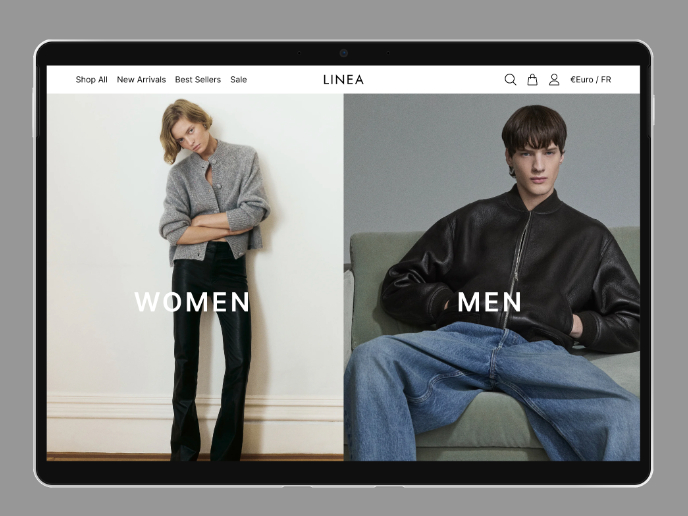
Project
L I N E A - Minimalist Fashion Brand
This project explores the creation of a high-impact landing page for LINEA, a minimalist fashion brand concept. The design focuses on clarit
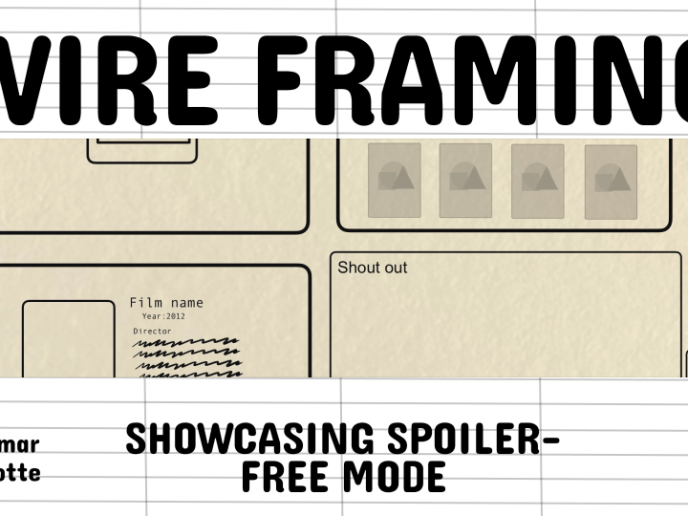
Project
Video Streaming Service wireframe: Spoil-free mode and Interactivity
For this project brief, I considered how watching movies has changed recently. While a movie gets released on a streaming service, people wi

Project
Accessible Signup Form for SaaS Platform
Form
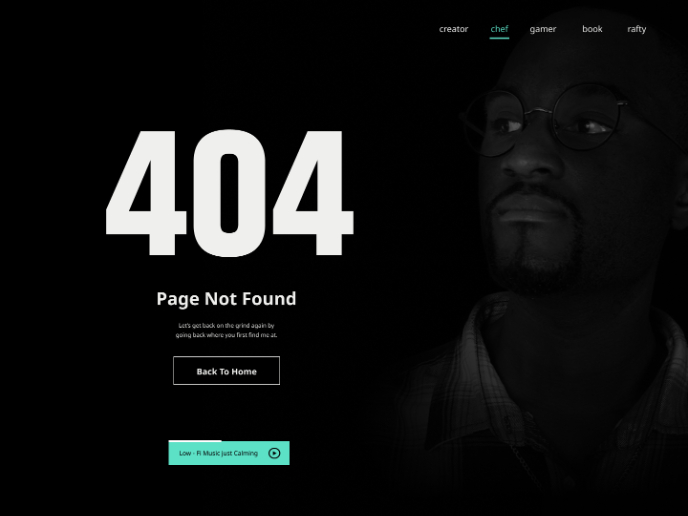
Project
404 for Personal Website
Hey Friend or Acquaintance, Happy Sunday Night, let's get back on that grind tonight and support our growth with a small movement of buildin
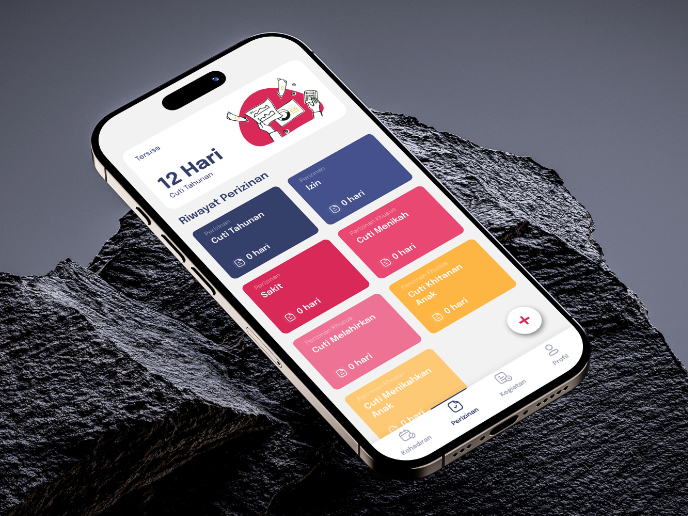
Project
SIPALA - Attendance, Leave, and Activity Management System
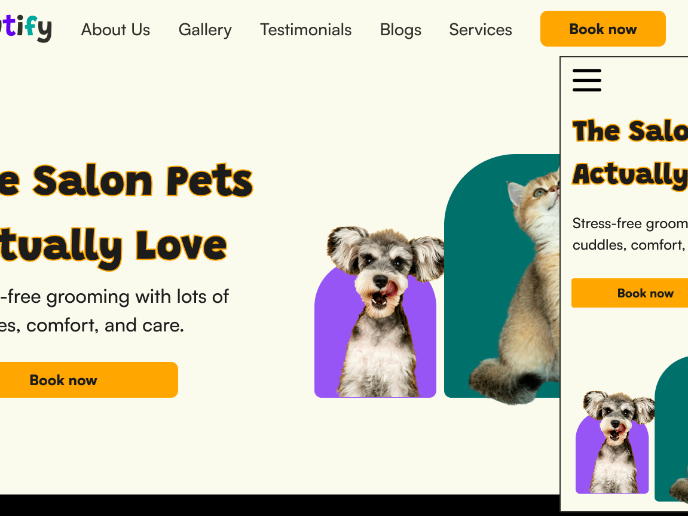
Project
Pawtify - Responsive Landing Page Brief
Description This is a landing page for a fictional pet salon called Pawtify, a modern, friendly pet salon brand designed to make grooming en
Visual Design Courses

Course
UX Design Foundations
Learn the essentials of UX design to build a strong foundation in core principles. Gain practical skills to support product development and create better user experiences.

Course
Introduction to Figma
Learn essential Figma tools like layers, styling, typography, and images. Master the basics to create clean, user-friendly designs

Course
Design Terminology
Learn UX terminology and key UX/UI terms that boost collaboration between designers, developers, and stakeholders for smoother, clearer communication.