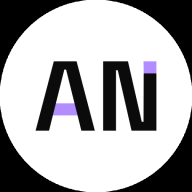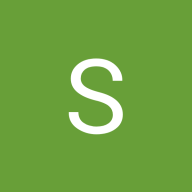Accessible Sign up Form for DocuSign
This project aimed to create a more user-friendly experience for the Docusign app. While the original sign up process was well designed, there were a few areas that could use some improvements. The goal behind this design project was to simplify the sign up process, while enhancing the visual and functional experience for users.
Key Findings:
- Lengthy sign in process
- Misleading steps to create account
- Small touch targets
- Unclear input boarders
Implemented Solutions:
- Simplified sign up process: The original sign up pages prompted users to add their name and email, then verify their email, then add a password to create their account. The new improvement allows users to create their entire account on one page, then verify their email as the final step.
- Visible progress bar- A progress bar was added to show users where they were in the sign up process. This helps to decreases cognitive load and minimize uncertainty with completing lengthy forms.
- Larger touch targets- The previous design had smaller touch targets and the improved design enhanced the buttons to comply with WCAG accessibility requirements.
- Defined input boarders- The new design clearly defines where the user is typing in the sign up process.
- Inactive buttons - An inactive button was created to indicate form incompletion and guide users in their set up process.
- Input field examples- The previous design restated the label for each field. The new design adds examples for each field to help guide users on adding the correct information.
A simple and easy to understand sign up process is crucial for a great user experience. Check out the project link for more! All feedback is greatly appreciated :)
Tools used
From brief
Topics
Share
Reviews
2 reviews
This redesign of the DocuSign signup flow is heading in the right direction by reducing friction and clarifying the user journey. The improvements—like consolidating steps into a single page, adding a progress bar, enlarging touch targets, and making input borders more distinct—directly address accessibility and usability gaps. The addition of inactive buttons and field examples also guides users through completion without confusion. Overall, the project balances simplification with inclusivity, and the attention to WCAG alignment makes it a solid step toward a more accessible experience.
You did a great job. Make these improvements to enhance user experience.
Input Fields:
Rounded Corners: To maintain a consistent design, the input fields for "Full Name," "Email," "Create Password," "Verify Password," and "Region" should have rounded corners, just like the "Next Step" button.
Password Information Color:
The note "Must be at least 8 characters" should be in green to indicate a positive requirement rather than an error. Red typically suggests an error or a warning.
Using grey for the steps that are not yet completed is a good practice. It visually distinguishes the inactive steps from the active or completed ones, helping users understand their progress in the process.
Maintaining the same width for the text line and the button creates a more cohesive and visually appealing layout.
After these changes it will become more professional. Keep up the good work!
You might also like
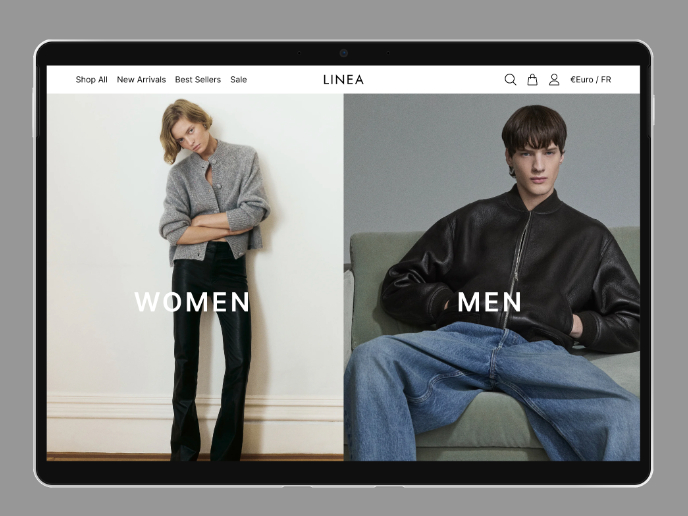
L I N E A - Minimalist Fashion Brand
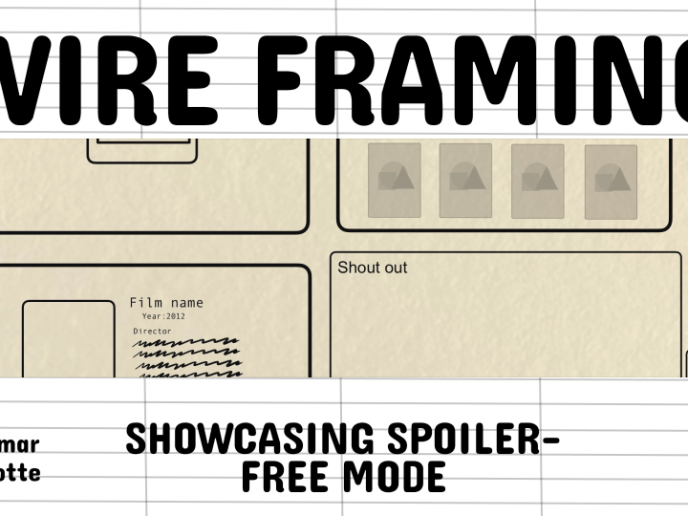
Video Streaming Service wireframe: Spoil-free mode and Interactivity

Accessible Signup Form for SaaS Platform
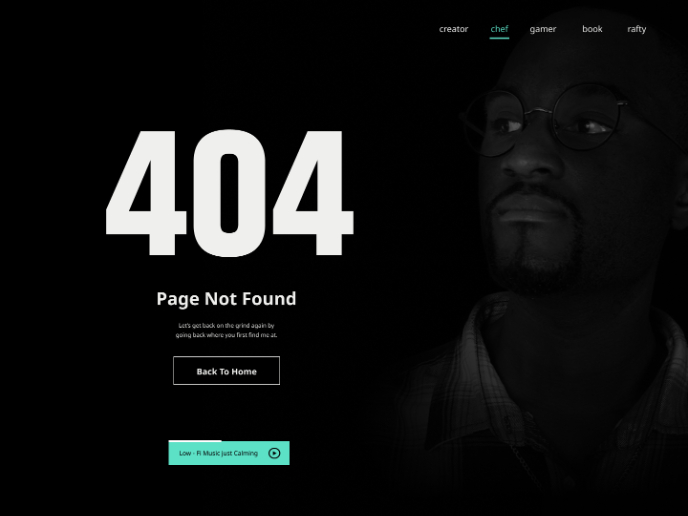
404 for Personal Website
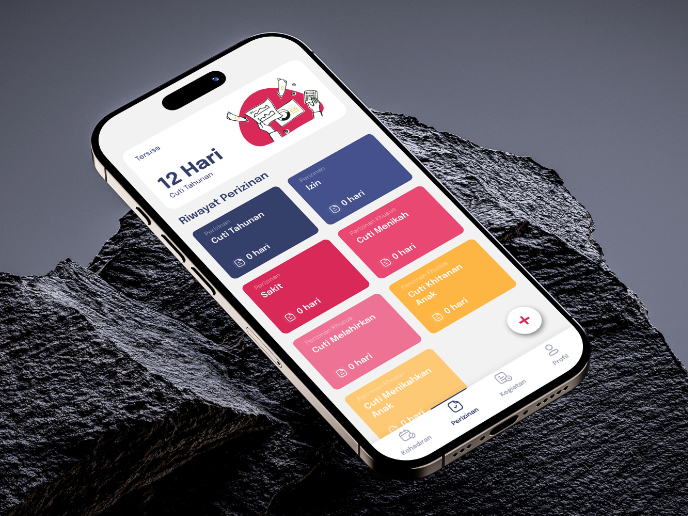
SIPALA - Attendance, Leave, and Activity Management System
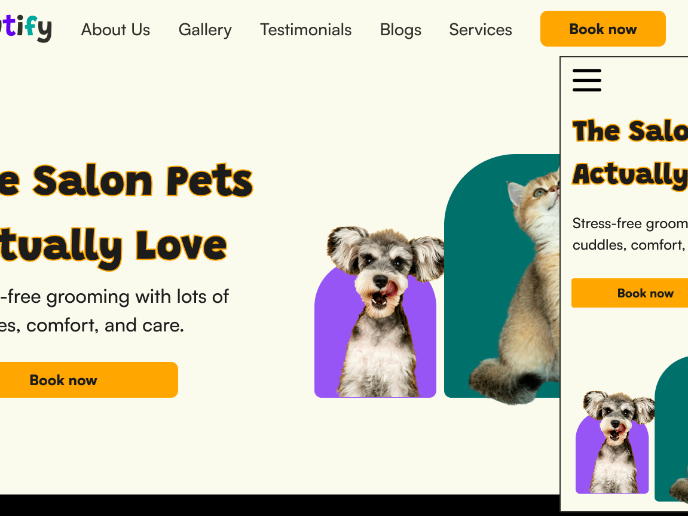
Pawtify - Responsive Landing Page Brief
Visual Design Courses

UX Design Foundations

Introduction to Figma