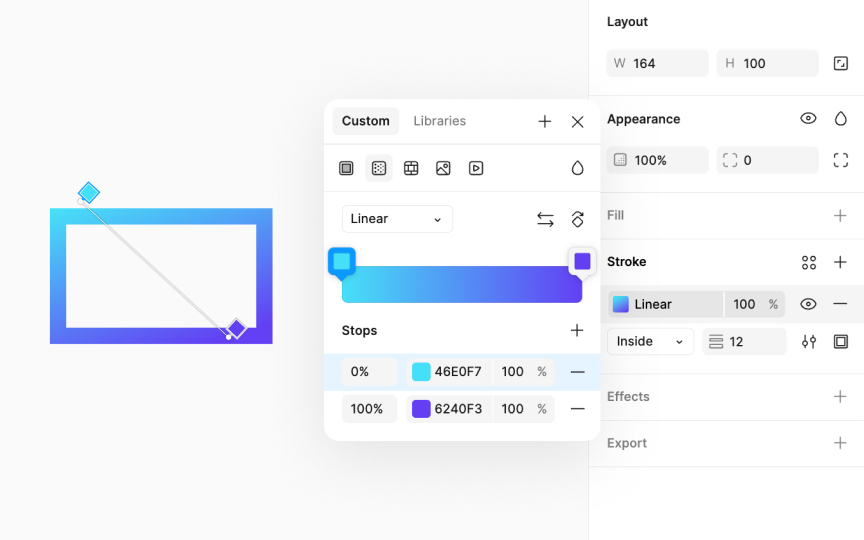Gradient strokes
Using gradients on strokes might not be the first design choice many think of, but it can significantly enhance the appearance of text, icons, or shapes, adding a layer of sophistication. Moreover, visually striking strokes can draw attention to specific objects, making them stand out.
To apply a gradient to a stroke:
- Select the layer you wish to modify.
- Navigate to the Stroke section in the Design panel. By default, the stroke is black with a thickness of 1. Modify the thickness as you like. Adjust the stroke's thickness for a more pronounced effect.
- Next, navigate to the color switcher and select the Gradient icon.
- Modify the gradient settings to achieve your desired effect.
Pro Tip: Ensure the gradient direction and color scheme match the overall design theme for a cohesive look.