Mastering Elevation for Dark UI: A Comprehensive Guide
A comprehensive guide to mastering elevation in dark mode, ensuring your designs are both functional and beautiful.
Introduction: Understanding Elevation in Dark UI
In user interface design, elevation refers to the perceived depth of UI elements, giving them a three-dimensional feel on a two-dimensional screen. It plays a critical role in guiding user interactions by making certain elements stand out, signaling their importance, and providing visual hierarchy. While shadows have traditionally been the go-to method for expressing elevation in light mode, they aren’t as effective in dark mode. This is where mastering elevation without relying on shadows becomes crucial.
In dark UI design, the focus shifts from shadows to using color variations and elevation to create depth. This approach ensures that your UI remains clean, accessible, and visually appealing without the harshness that shadows can introduce in a dark environment.
Why Elevation Over Shadows in Dark UI?
- Visual Comfort: In dark mode, shadows can often appear harsh or unnatural, disrupting the seamless, soothing experience that dark UIs aim to provide. By using elevation, we can create a more subtle and harmonious design.
- Perceptual Depth: Elevation in dark UI is expressed through slight variations in color lightness. This technique mimics how light affects surfaces in a real-world, low-light environment, making the UI feel more natural and intuitive.
- Consistent Hierarchy: Using elevation rather than shadows ensures a consistent visual hierarchy across your design. It clearly indicates which elements are interactive, primary, or secondary, guiding users naturally through your interface.
The Anatomy of a Usable Elevation System
Creating an elevation system for dark UI involves a thoughtful approach, where each step in elevation corresponds to a slight change in color lightness. Here’s what it takes to build a usable elevation system:
- Start with a Strong Base Color:
- Choose a base color that is NOT pure black. Pure black (
#000000) can create high contrast that’s harsh on the eyes, making it difficult to focus for long periods. Instead, opt for a dark gray or a very dark shade of another color (e.g.,#1E1F22).
- Define Elevation Levels:
- In dark UI, elevation is expressed through lightening the base color. Typically, you might use 4-6 levels of elevation, depending on the complexity of your design. For example, Material Design uses six levels of elevation, ranging from 0dp (no elevation) to 12dp (highest elevation).
- Consider Component Placement:
- Assign different UI components to appropriate elevation levels. For example:
- Level 0 (Base): Used for the primary background.
- Level 1-2: Ideal for buttons, cards, or small elevated surfaces.
- Level 3-4: Reserved for more prominent elements like modals or dialogs.
- Level 5: Used for highly interactive or focus states like hover effects.
- Use Real-Life Analogies:
- Think of elevation in real-life terms. For example, imagine a dark room where objects closer to you are illuminated more than those farther away. This real-world understanding can help you determine how to apply elevation to your UI components.
Creating an Effective Elevation System: A Step-by-Step Guide
1. Start with Your Base Color
Your base color is the foundation of your dark UI. It should be dark enough to serve as a background but not so dark that it strains the eyes. A good starting point is a dark gray like #1E1F22. This color provides a solid base that is both comfortable and versatile.
2. Establish Elevation Levels
Using your base color, create a series of lighter shades that represent different elevation levels. For instance, you might lighten your base color by 4-5% for each step in elevation:
- Base Color (0dp):
#1E1F22 - Level 1 (1dp):
#252629(Lighten by 4%) - Level 2 (3dp):
#2C2D32(Lighten by 6%) - Level 3 (6dp):
#323438(Lighten by 8%) - Level 4 (8dp):
#393C41(Lighten by 10%)
3. Align Components to Elevation Levels
Map your UI components to these levels:
- Level 0: Base background, used for large, non-interactive surfaces.
- Level 1-2: Buttons, cards, and small containers that need subtle elevation.
- Level 3-4: Modals, dialogs, and primary interactive elements that require more prominence.
- Level 5: Hover states, focus indicators, and other highly interactive elements.
4. Embrace the Importance of Primary and Accent Colors
Your primary and accent colors should contrast well with your elevation levels to ensure accessibility. For example, a vibrant accent color like a muted blue or purple should stand out against your dark base and elevated surfaces.
5. Play with Hue Adjustments
If you want to introduce a subtle tint or accent, you can shift the hue of your entire color palette. This approach can be especially useful if you want to align your dark UI with brand colors or create thematic variations. By adjusting the hue while maintaining lightness and saturation, you can quickly transform the feel of your UI.
How to Adjust the Hue:
- Base Color Adjustment:
- Start by slightly shifting the hue of your base color to the desired accent. For example, if your base color is
#202124, you could shift the hue towards a cooler blue tone or a warmer brown tone.
- Maintain Consistency:
- As you adjust the hue for the base color, apply a similar hue shift to the rest of the colors in your palette. This ensures that all your colors are in harmony.
- Example:
- If your base color (
#202124) is neutral and you want to add a slight blue accent: - Shift the hue slightly towards blue (e.g.,
#202128for a cooler, blue-tinged base). - Then adjust the other colors in your elevation system (
#252629,#2C2D32,#323438,#393C41) to have the same slight blue tint.
Practical Steps:
- Hue Shift in Design Tools:
- Most design tools like Figma, Sketch, or Adobe XD allow you to adjust the hue of colors. You can shift the hue slider slightly in your color picker.
- Testing:
- After adjusting the hue, test the palette on different UI elements to ensure it still provides the right contrast and readability.
- Subtlety:
- Keep the hue shift subtle so that it enhances your design without overwhelming the dark mode's primary goal of being easy on the eyes.
Example of Application:
- Original Base:
#202124(Neutral Dark Gray) - Hue-Shifted Base:
#202128(Slight Blue Accent) - Resulting Palette:
#202128(Base)#25272C(Secondary Background)#2C3035(Elevated Surfaces)#32363B(Interactive Elements)#393D42(Highlighted/Focused Elements)
Use Cases:
- Branding: If your brand has specific colors, shifting the hue slightly towards one of those colors can create a more branded dark mode.
- Theming: You can create different themes (e.g., a "cool blue" dark mode or a "warm sepia" dark mode) by adjusting the hue for different user preferences.
Here’s a sample palette based on the principles discussed:
- Base Color:
#202124 - Level 1:
#252629 - Level 2:
#2C2D32 - Level 3:
#323438 - Level 4:
#393C41
These colors can be easily adjusted in Figma by simply shifting the hue or adjusting the lightness.
Conclusion: The Importance of Elevation in Dark UI
Elevation is not just about creating depth—it’s about guiding the user’s journey through your interface. In dark UI design, where shadows are less effective, mastering elevation through color lightness is key to creating a clear, intuitive, and visually comfortable experience. By following these guidelines, you can develop a dark UI that is both beautiful and functional, ensuring that every interaction feels intentional and engaging.
Remember, the goal is to make the interface feel natural, just like objects in a dimly lit room. With the right elevation system, your dark UI can achieve that balance, providing users with a seamless, enjoyable experience.
You might also like

Designing for Voice User Interfaces (VUI)
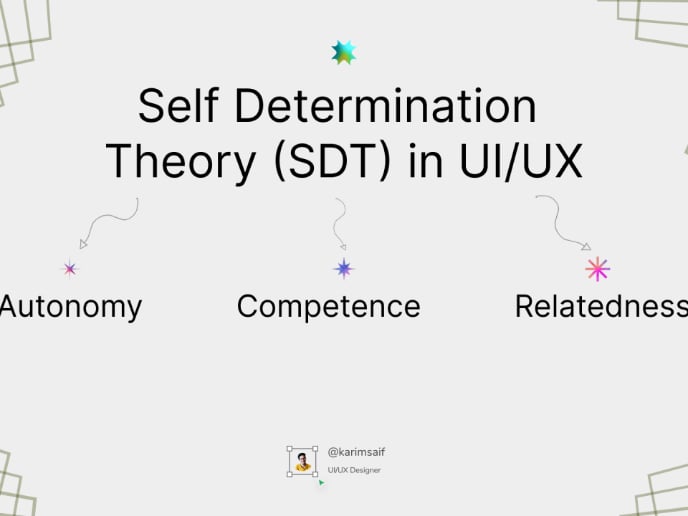
The Power of Self-Determination Theory (SDT) in UI/UX Design

14 Dark Patterns Examples in Design You’ll Want to Avoid
Popular Courses

UX Design Foundations

Design Terminology
















