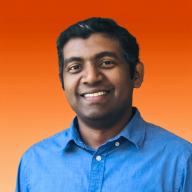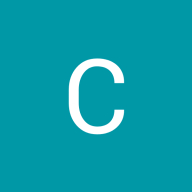Spotify Button System
Introduction:
Enhancing the user interface of the beloved music streaming platform takes center stage in this innovative project. Intending to refine the user experience while maintaining the familiarity that Spotify users cherish, the redesign introduces a fresh approach to button design.
By seamlessly blending elements of recognition and refinement, the redesigned button system endeavors to create a visually captivating and intuitive interface that resonates with Spotify's diverse user base. Join me as we reimagine the Spotify experience, one click at a time.
Goals:
- Retain Recognizable Identity: Maintain the striking Spotify green as the primary color to preserve the platform's familiar identity and ensure continuity for existing users.
- Introduce Sophistication: Incorporate black as the secondary color for buttons to add a subtle yet impactful touch of sophistication to the interface, enhancing the overall visual appeal.
- Align with Brand Identity: Ensure that the button system redesign aligns seamlessly with Spotify's brand identity, reflecting its values and personality while staying relevant to its diverse user base.
- Maintain Consistency: Establish consistent design principles and guidelines for buttons across the platform to create a cohesive and harmonious user experience across different devices and interfaces.
Button Types:
The button system comprises primary, secondary, and tertiary buttons, each fulfilling unique roles within the interface. Primary buttons, highlighted in Spotify's distinctive green, serve as focal points for primary actions. Secondary buttons, elegantly presented in black, offer complementary options while enhancing visual appeal. Tertiary buttons, outlined with Spotify green, provide subtle interactivity for less prominent actions or menu items, maintaining clarity and hierarchy throughout the user experience.
Button States:
The button system encompasses five distinct states to provide users with clear visual feedback and enhance usability. In the default state, buttons display their standard appearance, ready for interaction. Upon hovering over a button, its hover state is activated, subtly indicating interactivity and inviting engagement. When a button receives focus, typically through keyboard navigation, its focus state ensures accessibility and helps users navigate the interface seamlessly. Activating a button triggers its active state, visually confirming the user's action and providing immediate feedback. Finally, in the disabled state, buttons appear grayed out and inactive, signaling that certain actions are unavailable. These states ensure a smooth and intuitive user experience across various interactions and scenarios.
Accessibility Considerations:
Prioritizing inclusivity, all colors selected for the button design system underwent rigorous testing to ensure compliance with accessibility standards. Each color combination was carefully evaluated to meet contrast ratio requirements, guaranteeing readability and usability for all users, including those with visual impairments. By meticulously assessing accessibility contrast rates, the button design system aims to provide an inclusive experience, where users of diverse abilities can effortlessly engage with the interface with clarity and confidence.
Reviews
6 reviews
Great job on creating a robust button system, with all the accessibility checks and rationale behind it.
Though the system itself is good, the presentation can benefit from a better cover image that will help bring more eyes to the project, as well as a bit more detailed slides.
Check this project as a reference:
https://app.uxcel.com/showcase/retroplum-skeumorphic-style-button-kit-393
Feel free to adjust the presentation & cover — I'll make sure to revisit the review.
Let me first say you did good work on creating the necessary parts needed for this submission. There are few pointers that can make this much better.
- Re-check your work for spelling mistakes. Noticed one for the "Stroke" heading on page 2. This is very minor but very important while presenting.
- Noticed the focus state and active state has the same kind of design. You can think of making subtle differences between those.
- I would recommend presenting within Figma, this will enable you to invest more time within the Figma program rather than investing your time in a different tool for presentation. (My opinion but its up to you)
Great work again. Keep it going.
Fantastic work on the button system!
You've effectively differentiated between primary, secondary, and tertiary buttons, clearly specified their contrast ratios, and provided a sound rationale for your choices. Great job!
The work on the button system demonstrated a clear understanding of the principles of differentiating buttons by importance. The justification for the choice of buttons demonstrates knowledge of interface design principles.
I like how you have worked with the design system, we can see a clear hierarchy system. Good idea with the size description, you could add font size and icons as well. But in any case, the assignment is well done.
I would only recommend to pay a little more attention to the re-presentation, see more refrences to enhance the first impression.
Keep up the good work!
Love how clean and professional this is, great work!
You might also like

ReWash
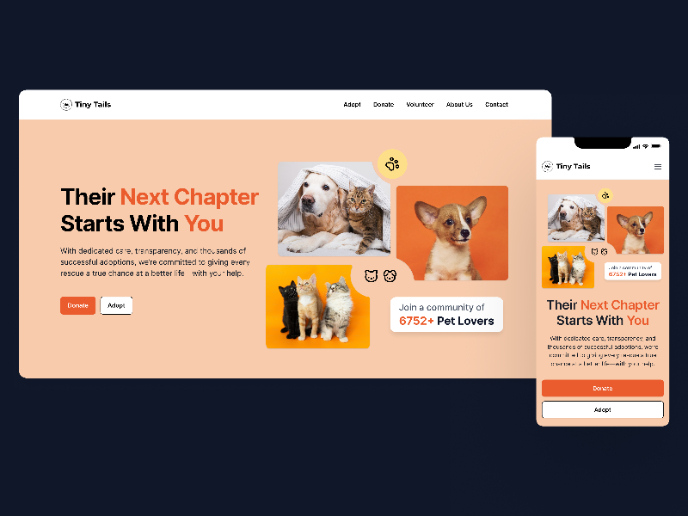
Tiny Tails - Animal Shelter Landing Page
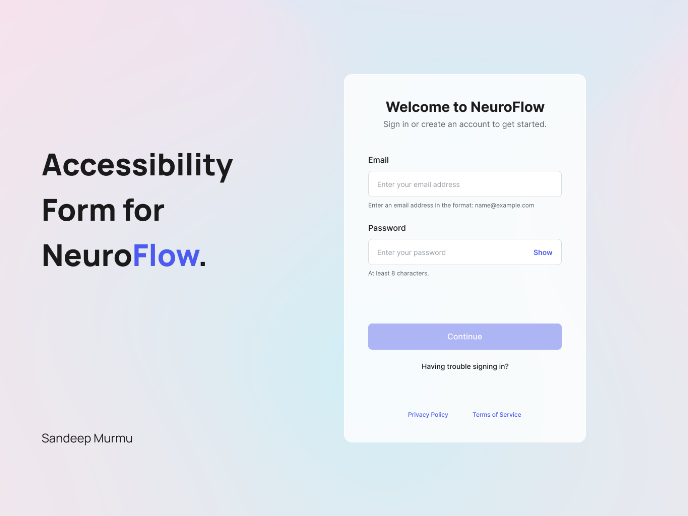
NeuroFlow - Accessible Signup Flow
Blaze – Smart Fitness Tracking in Light & Dark Mode 🚀
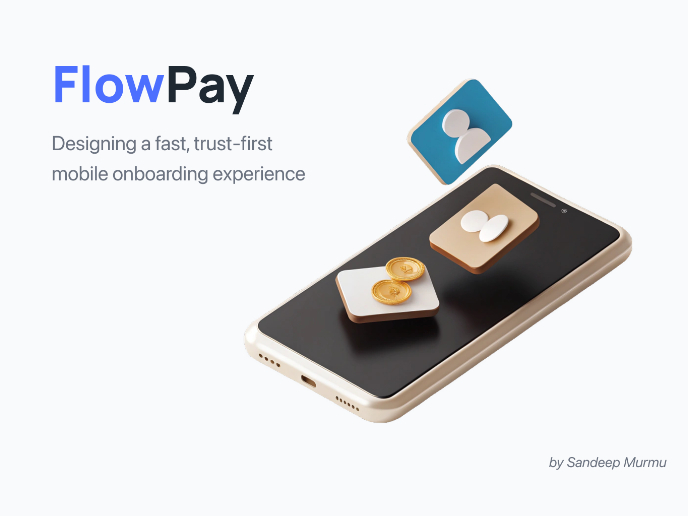
FlowPay - Mobile Onboarding Flow
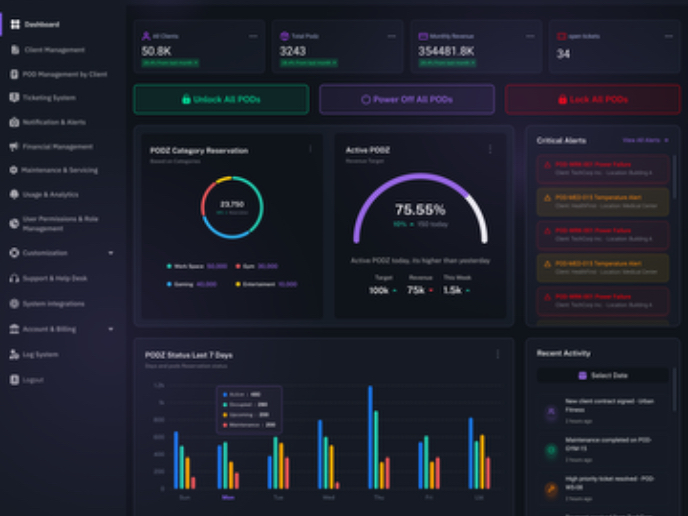
PODZ Project
Visual Design Courses

UX Design Foundations

Introduction to Figma