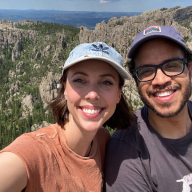SmartProfile – User Settings & Preferences Management
1. Project Objective:
To design a user-centric settings module where users can manage their profile, billing, preferences, and security options easily from one centralized place, while keeping the interface minimal, accessible, and visually modern.
2. Research & UX Goals:
- Target Audience: Everyday app users who need to occasionally update their account and billing info.
- Key Insight: Users tend to visit the settings screen for specific tasks—clarity and quick navigation are essential.
- UX goals included:
- Reduce cognitive load.
- Prioritize essential actions like billing and password management.
- Maintain platform consistency in style and interaction.
3. Wireframing & Information Architecture:
- Created low-fidelity wireframes focusing on content grouping: Account, Settings, and Preferences.
- Defined a clear visual hierarchy, giving each section a strong yet simple title, icons, and spacing for scannability.
4. Visual Design:
- Used a soft purple gradient in the header for a calm, professional tone.
- Applied a clean white background to support readability and a sleek modern look.
- Iconography was selected for quick visual identification (e.g., pencil for Account Details, eye for Password).
- Typography followed accessibility standards: clean sans-serif fonts, good contrast, and proper sizing.
5. Prototyping & Feedback:
- Built a clickable prototype in Figma.
- Shared with stakeholders and test users.
- Iterated based on feedback: ensured consistent margins, improved label clarity, and refined icon alignment.
6. Final Output:
The final screen provides:
- A personalized header with name and email.
- Intuitive groupings for tasks (profile, billing, language).
- Quick access with clear CTA indicators (arrows).
- A scalable, component-based design for easy extension.
Tools used
From brief
Topics
Share
Reviews
3 reviews
Hi there,
I just finished reviewing your SmartProfile – User Settings & Preferences Management case study, and I have to say—it’s a thoughtful and well-structured example of how UX can make even the most "invisible" parts of a product feel intuitive, empowering, and user-first.
Settings and preference pages often get the least attention during product design—but they’re crucial touchpoints for trust, control, and long-term retention. I love that you’ve chosen to focus on this space, and your work clearly shows the care you’ve taken to make it clean, purposeful, and usable.
🌟 What’s Working Really Well
1. Clear, Modular Layout:
You’ve created a settings UI that feels calm and approachable, not overwhelming—which is a huge win. Dividing information into collapsible, labeled sections is a great way to reduce cognitive load and help users quickly find what they need.
2. Thoughtful User Empowerment:
From managing privacy preferences to adjusting notifications and profile visibility, your interface gives users control without confusion. It’s clear you’re designing with transparency and consent in mind—a critical aspect in modern UX, especially around data and personalization.
3. Strong Visual Hierarchy:
The use of typography, spacing, and subtle iconography helps guide the user’s eye effectively. Even without the highest fidelity visual treatment, your layout communicates function and priority extremely well.
4. Accessibility-Minded Structure:
Though the case study doesn’t dive deeply into accessibility, your structural choices (like clean labeling, consistent grouping, and toggle-based interactions) are moving in the right direction. It would likely translate well into assistive technologies.
💡 Opportunities for Growth
1. Add Microcopy or Descriptive Labels:
To further improve clarity, consider adding supportive microcopy below certain settings (e.g., “Control who can view your activity status” or “Choose how often we email you”). These bite-sized explanations reduce uncertainty and help users feel more confident in their choices.
2. Visual Feedback States:
It would be helpful to show states like "saved successfully", error messaging, or loading indicators. These moments are small but crucial for reinforcing trust and making the interface feel responsive and alive.
3. Consider Default vs. Customized Views:
You could also explore showing how the default settings might be communicated to users—what’s turned on or off by default, and how that’s made transparent. This ties directly into ethical UX and user onboarding.
4. Add Examples of Edge Cases or Responsive States:
Displaying how this layout scales to mobile, or what happens when settings are empty, disabled, or conflicting, would strengthen the completeness of your system thinking.
✨ Final Thoughts
You’ve done a wonderful job designing a space that users don’t often think about—until it stops working. And that’s the magic of great UX: when things just work and feel effortless. Your design is respectful of the user’s time, clear in its intent, and scalable across future features.
If you expand this into a full design system or integrate some interaction states, it’ll be an even more powerful piece in your portfolio.
Thanks for designing with empathy and clarity—it really shows.
Warmly,
Hello Maham Fatima, nice to see your design. The screen is well-designed with consistent color palette, typography and spacing. In overall, it's clean and easy to scan in a setting screen.
On another hand, I also have some recommendation to contribute to the project that I hope you will consider to have a look:
- Some micro-copy is not consistent to each other. For example, "Account details", "Profile Data", "Billing & Payment" are all nouns, while "Change password" seems like verb.
- The label for grouping information could raise some confusions. We can see a small group of "Settings" inside the "Settings" screen.
- The menu "Language" seems not editable because there's no "arrow" sign after the content "English"?
Looking forward to seeing more from you!
Perfect
You might also like
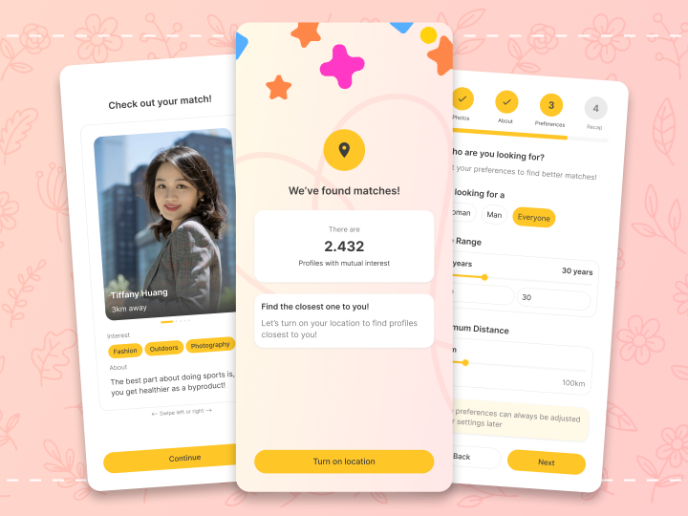
A/B Testing for Bumble's Onboarding Process
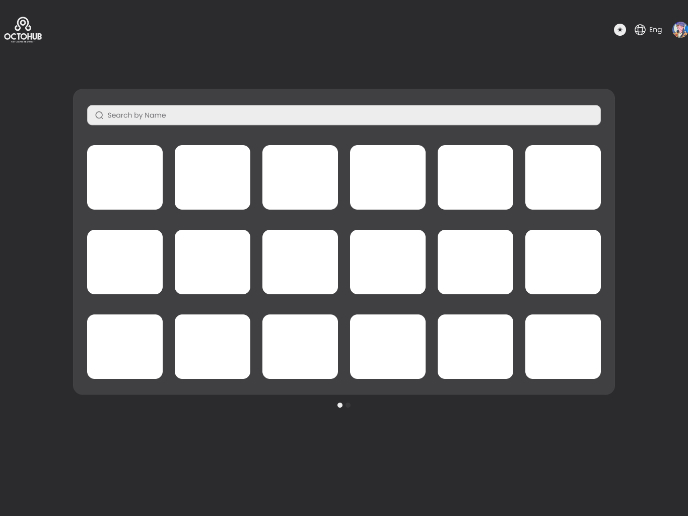
Dark mode Main page

Tripit's Login and Sign Up Flow
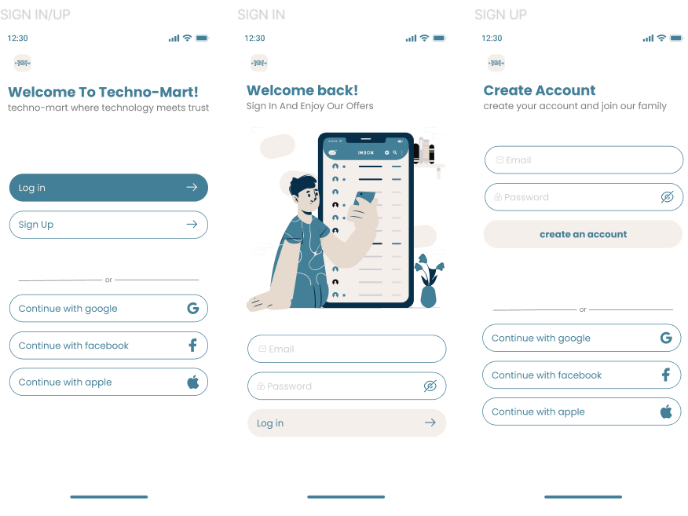
sign in up
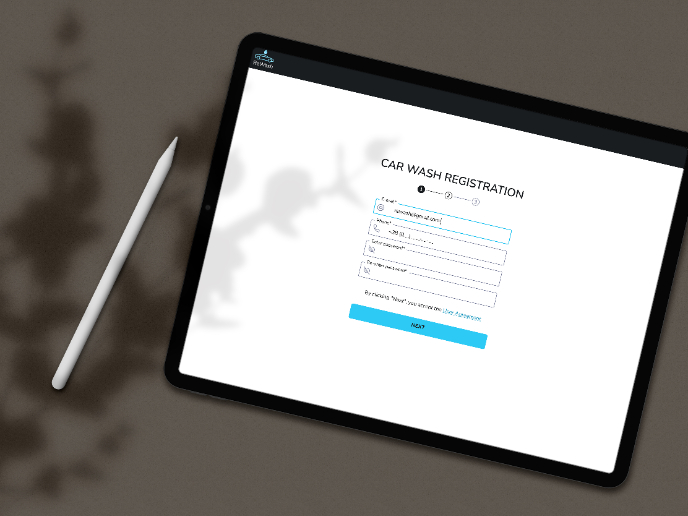
ReWash
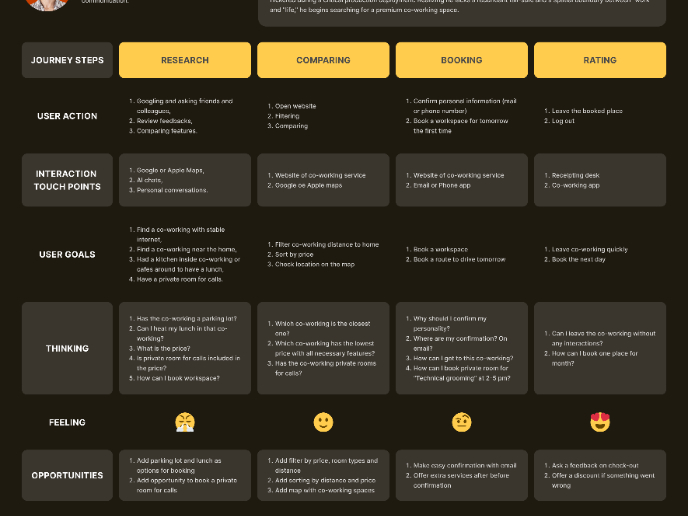
CJM for Leo
Content Strategy Courses

UX Writing

Common Design Patterns