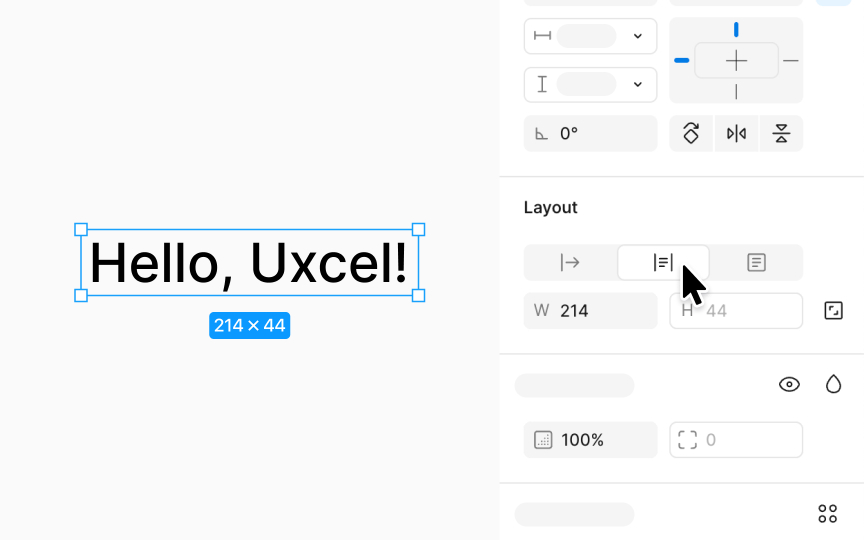Auto width and height
Under the Layout section of the Design panel, you'll find settings for Auto width and Auto height. These settings adjust how a text layer's size changes based on its content.
Auto width makes the text layer wider to accommodate all its contents in a single line, unless you press Return (Mac) or Enter (Windows) to start a new line. When you click on the canvas to add a text layer, Figma defaults to Auto width, allowing the layer to expand horizontally as you type.
Auto height, on the other hand, allows the text layer to grow vertically, fitting its contents within. If the text exceeds the layer's original width, Figma automatically wraps the text to a new line, expanding the layer's height to ensure all text is visible. These settings are useful for adapting text boxes to content dynamically, ensuring text remains legible and well-organized within your design.