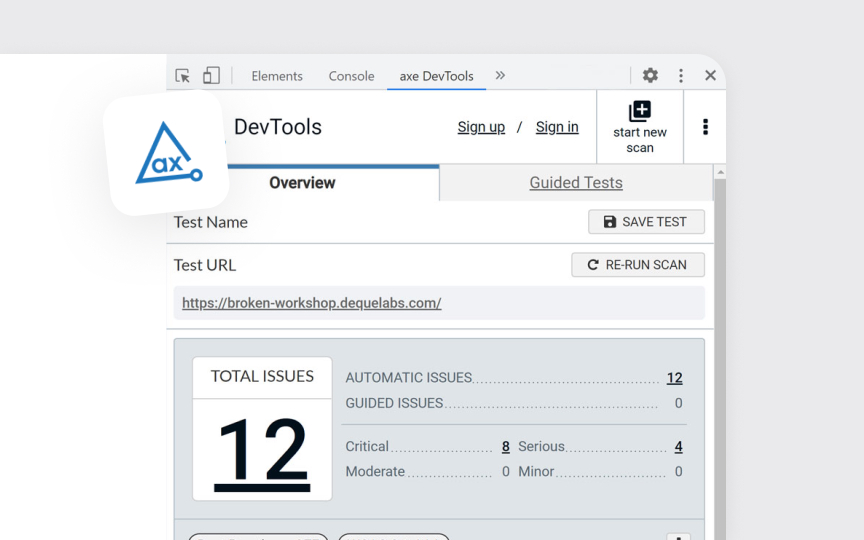axe DevTools Chrome extension
The axe Devtools Chrome extension helps identify and fix accessibility issues efficiently. It allows you to scan an entire page or specific components for problems that can be detected through automation, such as color contrast violations and missing ALT attributes.
The extension is powered by axe-core, an open-source JavaScript library maintained by Deque, which follows the latest WCAG guidelines. Another plus is that axe DevTools focuses on accurate, developer-friendly reporting to integrate accessibility testing seamlessly into the development workflow.