Creating Reusable Components in Figma: A Step-by-Step Tutorial
Reusable components in Figma allow you to create consistent, scalable designs while improving efficiency. This tutorial will guide you throu
Reusable components in Figma allow you to create consistent, scalable designs while improving efficiency. This tutorial will guide you through creating and using components effectively.
Step 1: Understanding Components in Figma
- A component is a reusable design element that maintains consistency.
- Instances are copies of a component that inherit properties from the main component.
- Changes made to the main component update all its instances.
Step 2: Creating a Component
- Design the Element: Create a button, card, or other UI element.
- Convert to Component: Select the element and press
Ctrl + Alt + K(Windows) orCmd + Option + K(Mac). - Rename the Component: Use a clear naming convention to stay organized.
Step 3: Using Component Instances
- Drag an Instance: From the Assets panel, drag the component into your design.
- Modify the Instance: Change text, images, or colors while maintaining structure.
- Detach an Instance (if needed): Right-click and select “Detach Instance” to edit independently.
Step 4: Nesting Components
- You can nest components inside each other for scalable designs.
- Example: A button component inside a navbar component.
Step 5: Variants for Flexible Components
- Select the Component and click “Add Variant” in the right panel.
- Customize Variants: Change properties like size, color, or state (e.g., hover, disabled).
- Use Variants in Prototypes: Set interactions between different component states.
Step 6: Updating Components Globally
- Edit the main component, and all instances will update automatically.
- Use component libraries to share across projects.
Step 7: Best Practices for Components
- Use Naming Conventions: Organize components using categories (
Button/Primary,Button/Secondary). - Minimize Detaching: Detaching instances reduces reusability.
- Keep Components Simple: Overcomplicated components can be hard to manage.
- Use Auto Layout: Ensure components resize dynamically for responsiveness.
Step 8: Exporting and Sharing Components
- Save components in a design system file.
- Share the Figma link with your team.
- Publish the component library for easy access.
By following these steps, you can create effective, reusable components that improve your design workflow and ensure consistency across projects!
You might also like

Tutorial
Designing for Voice User Interfaces (VUI)
Explore effective VUI techniques to help users operate interfaces using voice commands

Tutorial
Ethical principles for creating responsible and user-focused UX design
Explore the principles of ethical design that guide decision-making in the field
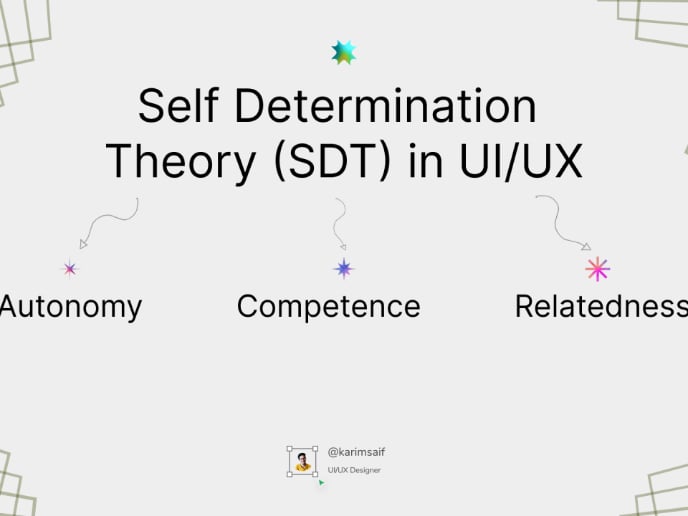
Tutorial
The Power of Self-Determination Theory (SDT) in UI/UX Design
The Power of Self-Determination Theory (SDT) in UI/UX Design
Popular Courses

Course
UX Design Foundations
Learn the essentials of UX design to build a strong foundation in core principles. Gain practical skills to support product development and create better user experiences.

Course
Introduction to Figma
Learn essential Figma tools like layers, styling, typography, and images. Master the basics to create clean, user-friendly designs

Course
Design Terminology
Learn UX terminology and key UX/UI terms that boost collaboration between designers, developers, and stakeholders for smoother, clearer communication.




