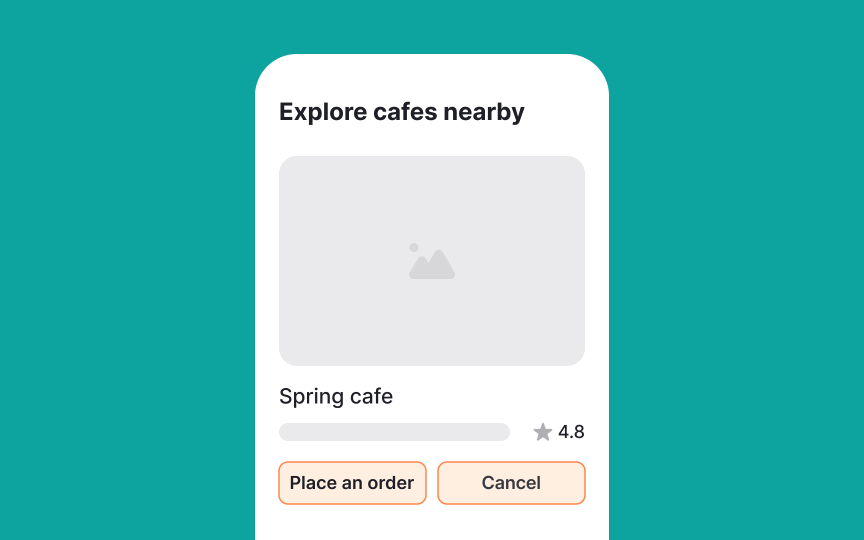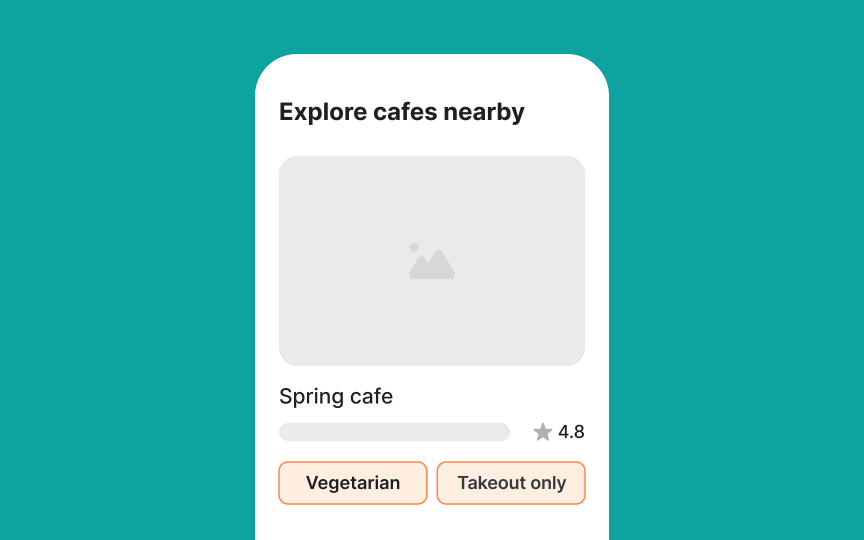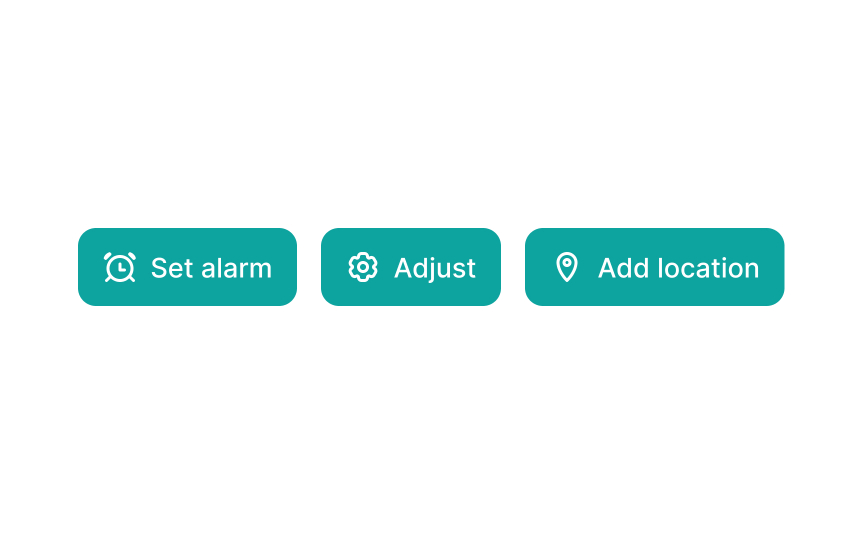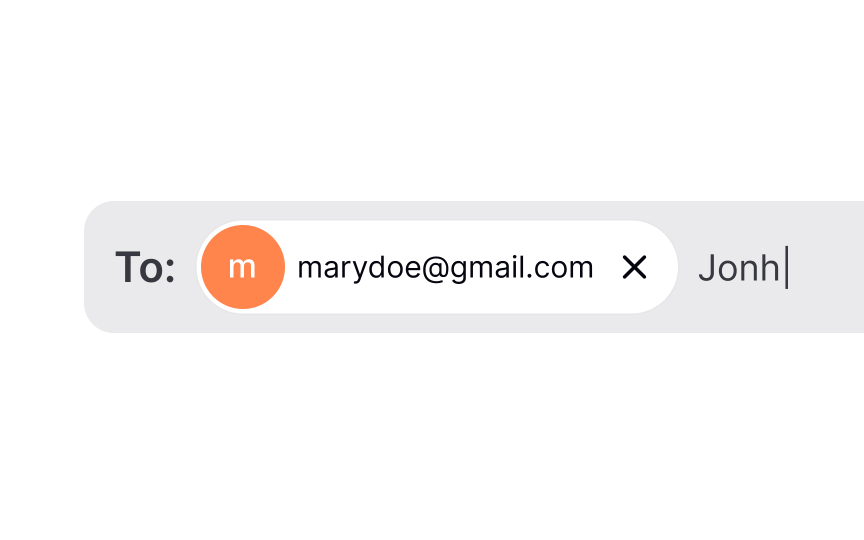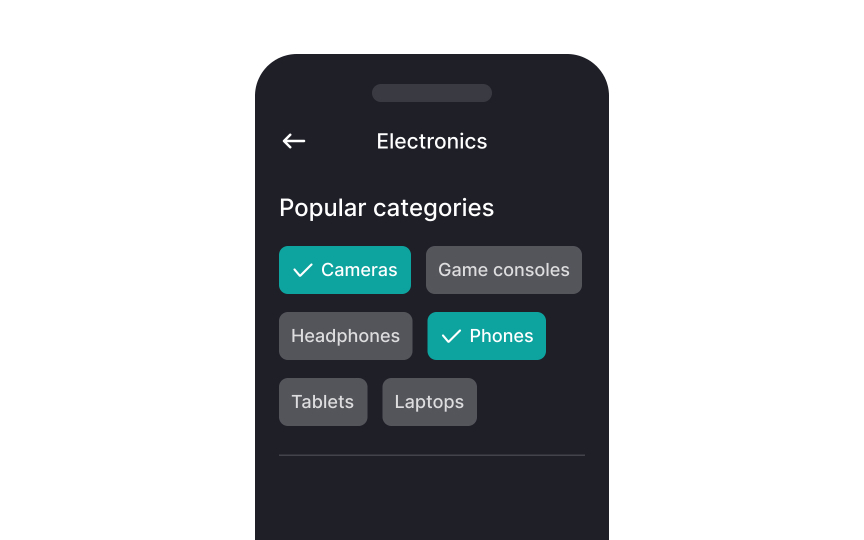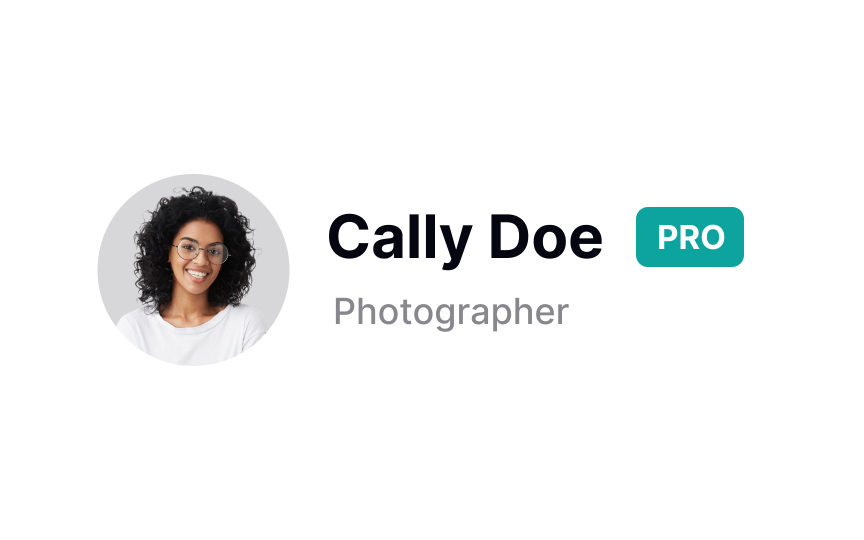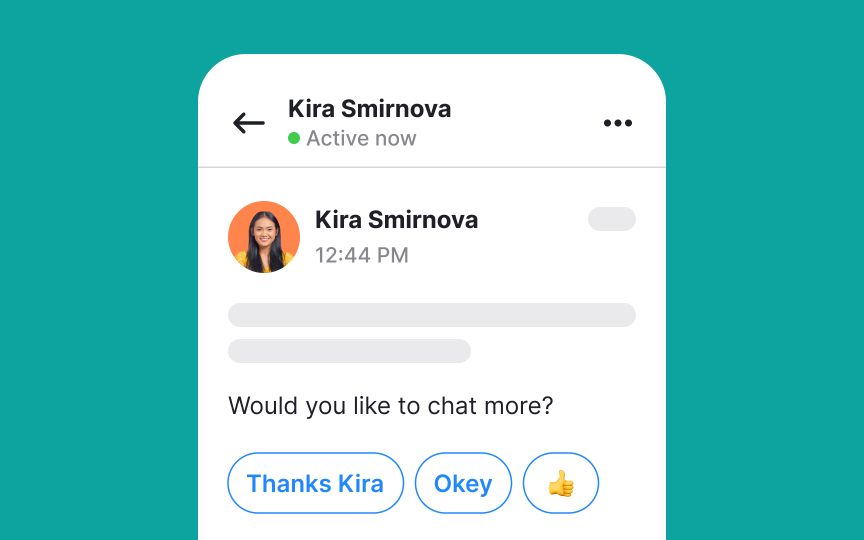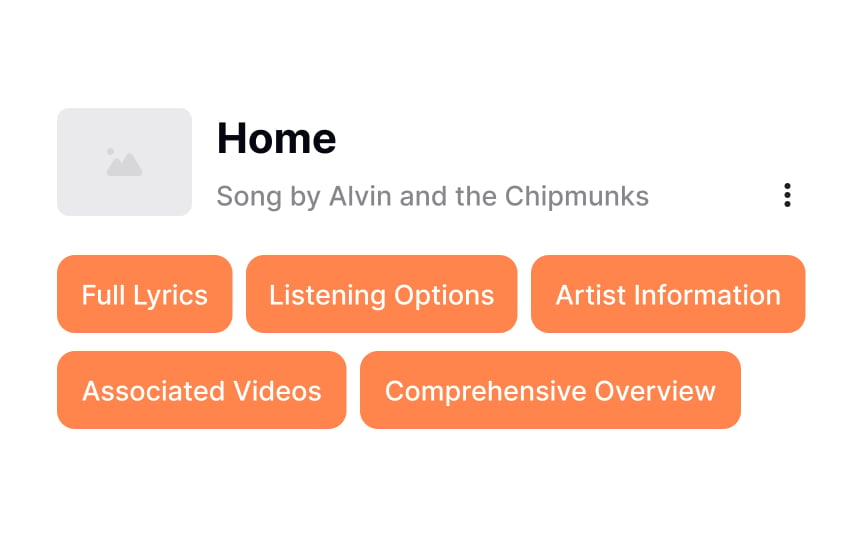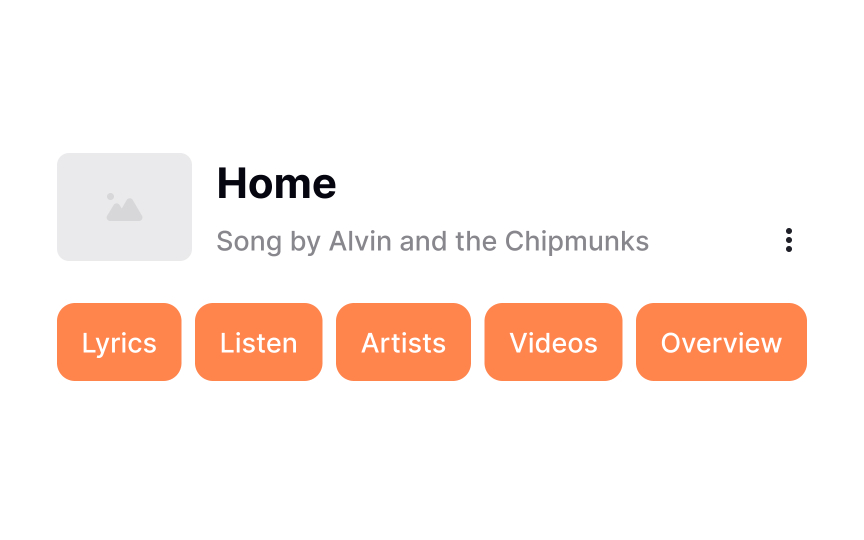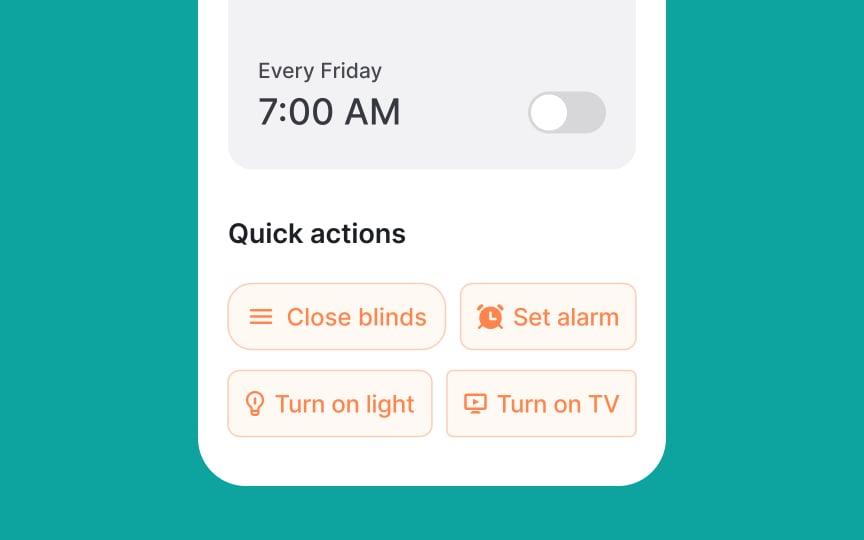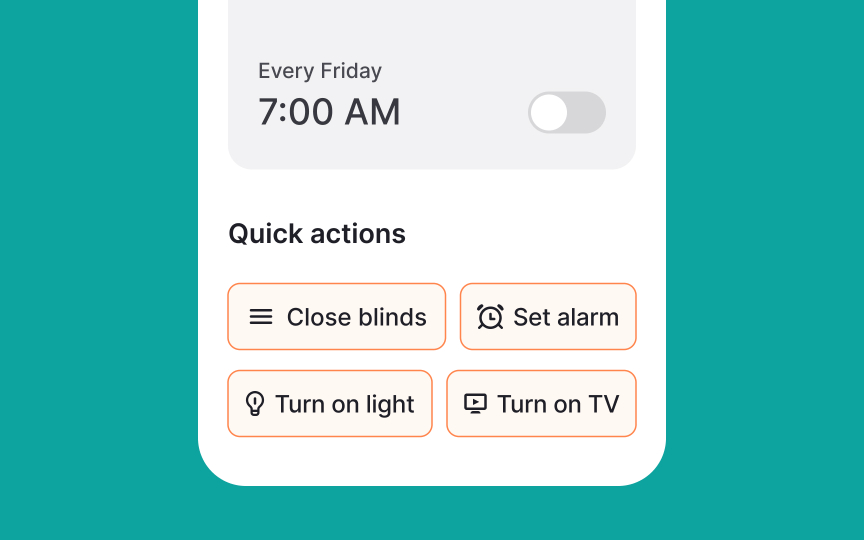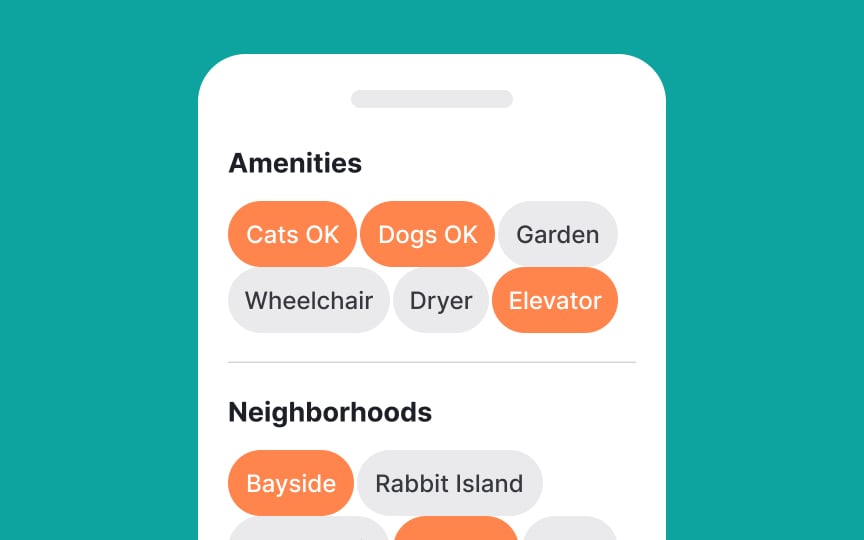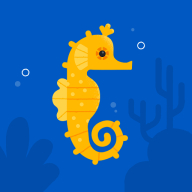Intro to UI Chips
Discover how to organize information, guide user actions, and optimize the overall usability of an interface with UI chips
Chips are seemingly small and unassuming text elements that possess immense power in the world of UI. They play a multifaceted role, enabling us to label, categorize, select, filter, and even trigger actions. In turn, they hold the key to organizing information, guiding user actions, and optimizing the overall usability of an interface. Learning the different types of chips and how to incorporate them into your design can help you significantly improve the user experience.
You might wonder how
Buttons, on the other hand, are for clear, single-purpose actions like "Save," "Submit," or "Cancel." They’re used when the user needs to make a decision or move to the next step.
Use filter chips when you want users to refine or explore. Use buttons when you need them to commit or continue.
Also called assist or suggestion
During an interaction, assist chips offer various functionalities:
- Transformation: Can turn into modals or transition into full-screen views of new content.
- Adjustment: Can readjust to display more results inline.
- Action trigger: Can trigger actions or show progress and confirmation.
- Dynamic text: Start with a verb and adjust text dynamically if the state changes (e.g., "Save" to "Saved").
- Placement: Displayed after primary content, such as below a card or persistently at the bottom of a screen.[1]
You know when you start typing the email address of a contact in Gmail, their complete info appears? Then when you select it, it wraps into a cleanly formatted name. We call this an input chip. Its job is to make using inputs easier by offering suggestions and verifying known entities.
Input
Pro Tip: Let users deselect input chips by adding a clickable trailing cross icon (x).
However, avoid mixing chip set behaviors. All chip sets on a
Filter chips can contain a trailing icon (x) to dismiss the option or an arrow to expand into a menu to display more options. They can be stacked horizontally and span multiple
Pro Tip: You can also include details like the number of available items in each category within filter chips.
A basic non-interactive chip is a simple text
Suggestion
When creating suggestion chips, it's best to use nouns or short phrases that are clear and concise. Aim to keep each chip under 20 characters to ensure they are easy to read and interact with. This brevity helps maintain a clean and user-friendly interface.
When dealing with tag
Pro Tip: If you are unable to shorten the tag label, set a maximum width, collapse the text into ellipsis, and provide a tooltip that expands and reveals the full text on hover.
In order to ensure your chips are visually appealing and functional:
- Use relevant and clear leading and
trailing icons that are easy to understand. For example, using a star icon at the beginning of a chip for "favorite" items, and a cross icon at the end of the chip that can be clicked to remove it. - Consider rounded borders for an aesthetically pleasing chip design — while this is not a rule, most
UIs stylechips this way, so users are more likely to find this styling intuitive. - Create a distinction between the chip background (fill color) and
page color. Use distinctive borders or shadows to make them as prominent enough but not too attention-grabbing. Keep in mind that chips are only for secondary, non-critical actions and style them as such. - Make sure the contrast ratio of the text
label to the background is at least 3:1 to ensure readability.[2]
Key states for
- Default (normal view)
- Hover (when moused over)
- Active (during
interaction ) - Focus (selected for action)
- Disabled (unavailable for use)
Properly indicating these states is crucial for
Effective methods to denote state changes include:
- Different
colors or shades to signify different states - Microinteractions in response to
user actions - Slightly changing the element's size
Shadows to make elements appear raised or pressed- Borders or outlines to indicate focus or active states
The minimum recommended touch target for interactive elements is 48x48dp (48x48px at 1x pixel density) according to Material Design Guidelines. Make sure your
Pro Tip: Maintain a minimum spacing of 8dp between chips.
References
- Chips – Material Design 3 | Material Design
- Chips – Material Design 3 | Material Design
- Chips – Material Design 3 | Material Design
Top contributors
Topics
From Course
Share
Similar lessons

Common UI Component Definitions I

Image Terminology